# Infrastructure as code with Terraform and GitLab
> 原文:[https://docs.gitlab.com/ee/user/infrastructure/index.html](https://docs.gitlab.com/ee/user/infrastructure/index.html)
* [Motivation](#motivation)
* [GitLab managed Terraform State](#gitlab-managed-terraform-state)
* [Permissions for using Terraform](#permissions-for-using-terraform)
* [Get started using local development](#get-started-using-local-development)
* [Get started using GitLab CI](#get-started-using-gitlab-ci)
* [Configure the backend](#configure-the-backend)
* [Example project](#example-project)
* [Output Terraform Plan information into a merge request](#output-terraform-plan-information-into-a-merge-request)
* [Example `.gitlab-ci.yaml` file](#example-gitlab-ciyaml-file)
* [Multiple Terraform Plan reports](#multiple-terraform-plan-reports)
# Infrastructure as code with Terraform and GitLab[](#infrastructure-as-code-with-terraform-and-gitlab "Permalink")
## Motivation[](#motivation "Permalink")
GitLab 中的 Terraform 集成功能使您的 GitOps /基础设施即代码(IaC)工作流能够与 GitLab 的身份验证和授权结合在一起. 这些功能着重于降低团队采用 Terraform,在 GitLab 中有效协作以及支持 Terraform 最佳实践的准入门槛.
## GitLab managed Terraform State[](#gitlab-managed-terraform-state "Permalink")
在 GitLab 13.0 中[引入](https://gitlab.com/groups/gitlab-org/-/epics/2673) .
[Terraform 远程后端](https://www.terraform.io/docs/backends/index.html)使您可以将状态文件存储在远程共享存储中. GitLab 使用[Terraform HTTP 后端](https://www.terraform.io/docs/backends/types/http.html)将状态文件安全地存储在本地存储(默认)或[您选择的远程存储中](../../administration/terraform_state.html) .
由 GitLab 管理的 Terraform 状态后端可以轻松安全地存储 Terraform 状态,并使您免于设置其他远程资源(如 Amazon S3 或 Google Cloud Storage). 其功能包括:
* 在传输和静止时都支持状态文件的加密.
* 锁定和解锁状态.
* 远程 Terraform 计划并执行.
要开始使用 GitLab 管理的 Terraform State,有两种不同的选择:
* [Use a local machine](#get-started-using-local-development).
* [Use GitLab CI](#get-started-using-gitlab-ci).
## Permissions for using Terraform[](#permissions-for-using-terraform "Permalink")
在 GitLab 版本 13.1 中,需要[维护者访问权限](../permissions.html)才能使用 GitLab 管理的 Terraform 状态后端. 在 GitLab 版本 13.2 和更高版本中,需要[维护者访问权限](../permissions.html)才能锁定,解锁和写入状态(使用`terraform apply` ),而需要[开发人员访问权限](../permissions.html)来读取状态(使用`terraform plan -lock=false` ).
## Get started using local development[](#get-started-using-local-development "Permalink")
如果您计划仅运行`terraform plan`并从本地计算机上执行`terraform plan` `terraform apply`命令,这是一种入门的简单方法:
1. 在您的 GitLab 实例上创建项目.
2. 导航 **设置>常规,**并记下您的**项目名称**和**项目 ID** .
3. Define the Terraform backend in your Terraform project to be:
```
terraform {
backend "http" {
}
}
```
4. 使用`api`范围创建一个[个人访问令牌](../profile/personal_access_tokens.html) .
5. 在本地计算机上,运行`terraform init` ,传入以下选项,并用相关值替换`<YOUR-PROJECT-NAME>` , `<YOUR-PROJECT-ID>` , `<YOUR-USERNAME>`和`<YOUR-ACCESS-TOKEN>` . 此命令将初始化 Terraform 状态,并将该状态存储在 GitLab 项目中. 这个例子使用`gitlab.com` :
```
terraform init \
-backend-config="address=https://gitlab.com/api/v4/projects/<YOUR-PROJECT-ID>/terraform/state/<YOUR-PROJECT-NAME>" \
-backend-config="lock_address=https://gitlab.com/api/v4/projects/<YOUR-PROJECT-ID>/terraform/state/<YOUR-PROJECT-NAME>/lock" \
-backend-config="unlock_address=https://gitlab.com/api/v4/projects/<YOUR-PROJECT-ID>/terraform/state/<YOUR-PROJECT-NAME>/lock" \
-backend-config="username=<YOUR-USERNAME>" \
-backend-config="password=<YOUR-ACCESS-TOKEN>" \
-backend-config="lock_method=POST" \
-backend-config="unlock_method=DELETE" \
-backend-config="retry_wait_min=5"
```
Next, [configure the backend](#configure-the-backend).
## Get started using GitLab CI[](#get-started-using-gitlab-ci "Permalink")
如果您不想开始本地开发,也可以使用 GitLab CI 来运行`terraform plan`和`terraform apply`命令.
Next, [configure the backend](#configure-the-backend).
## Configure the backend[](#configure-the-backend "Permalink")
执行`terraform init`命令后,必须配置 Terraform 后端和 CI YAML 文件:
1. 在 Terraform 项目中,通过在`.tf`文件(例如`backend.tf` )中添加以下代码块来定义远程后端,以定义[HTTP](https://www.terraform.io/docs/backends/types/http.html)后端:
```
terraform {
backend "http" {
}
}
```
2. 在项目存储库的根目录中,配置`.gitlab-ci.yaml`文件. 本示例使用一个包含`gitlab-terraform`帮助器的预构建图像. 有关受支持的 Terraform 版本,请参见[GitLab Terraform Images 项目](https://gitlab.com/gitlab-org/terraform-images) .
```
image: registry.gitlab.com/gitlab-org/terraform-images/stable:latest
```
3. 在`.gitlab-ci.yaml`文件中,定义一些环境变量以简化开发. 在此示例中, `TF_ROOT`是必须执行 Terraform 命令的目录, `TF_ADDRESS`是该管道在其上运行的 GitLab 实例上的状态的 URL,并且`TF_ADDRESS`的最后路径段是 Terraform 状态的名称. 项目可能具有多个状态,并且该名称是任意的,因此在此示例中,我们将其设置为项目的名称,并确保使用基于缓存的缓存键在管道中的作业之间缓存`.terraform`目录.州名:
```
variables:
TF_ROOT: ${CI_PROJECT_DIR}/environments/cloudflare/production
TF_ADDRESS: ${CI_API_V4_URL}/projects/${CI_PROJECT_ID}/terraform/state/${CI_PROJECT_NAME}
cache:
key: ${CI_PROJECT_NAME}
paths:
- ${TF_ROOT}/.terraform
```
4. 在`before_script` ,更改为`TF_ROOT` :
```
before_script:
- cd ${TF_ROOT}
stages:
- prepare
- validate
- build
- deploy
init:
stage: prepare
script:
- gitlab-terraform init
validate:
stage: validate
script:
- gitlab-terraform validate
plan:
stage: build
script:
- gitlab-terraform plan
- gitlab-terraform plan-json
artifacts:
name: plan
paths:
- ${TF_ROOT}/plan.cache
reports:
terraform: ${TF_ROOT}/plan.json
apply:
stage: deploy
environment:
name: production
script:
- gitlab-terraform apply
dependencies:
- plan
when: manual
only:
- master
```
5. 将项目推送到 GitLab,这将触发 CI 作业管道. 该管道运行`gitlab-terraform init` , `gitlab-terraform validate`和`gitlab-terraform plan`命令.
以上`terraform`命令的输出应在作业日志中可见.
## Example project[](#example-project "Permalink")
请参阅使用 GitLab 和 Terraform 在自定义 VPC 中部署基本 AWS EC2 的[参考项目](https://gitlab.com/nicholasklick/gitlab-terraform-aws) .
## Output Terraform Plan information into a merge request[](#output-terraform-plan-information-into-a-merge-request "Permalink")
使用[GitLab Terraform Report 工件](../../ci/pipelines/job_artifacts.html#artifactsreportsterraform) ,您可以将`terraform plan`运行中的详细信息直接暴露到合并请求小部件中,使您能够查看有关 Terraform 将创建,修改或销毁的资源的统计信息.
让我们探索如何配置 GitLab Terraform Report 工件. 您可以使用包含上述`gitlab-terraform`帮助器的预构建映像,其中`gitlab-terraform plan-json`输出所需的工件,或者您可以按以下方式手动进行配置:
1. 为简单起见,让我们定义一些可重用的变量,以允许我们多次引用这些文件:
```
variables:
PLAN: plan.cache
PLAN_JSON: plan.json
```
2. 安装`jq` ,这是一种[轻巧灵活的命令行 JSON 处理器](https://stedolan.github.io/jq/) .
3. 为特定的`jq`命令创建一个别名,该别名解析出我们要从`terraform plan`输出中提取的信息:
```
before_script:
- apk --no-cache add jq
- alias convert_report="jq -r '([.resource_changes[]?.change.actions?]|flatten)|{\"create\":(map(select(.==\"create\"))|length),\"update\":(map(select(.==\"update\"))|length),\"delete\":(map(select(.==\"delete\"))|length)}'"
```
**注意:**在使用 Bash 的发行版(例如,Ubuntu)中, `alias`语句不会在非交互模式下扩展. 如果您的管道失败并显示错误`convert_report: command not found` ,则可以通过在脚本中添加`shopt`命令来明确激活别名扩展:
```
before_script:
- shopt -s expand_aliases
- alias convert_report="jq -r '([.resource_changes[]?.change.actions?]|flatten)|{\"create\":(map(select(.==\"create\"))|length),\"update\":(map(select(.==\"update\"))|length),\"delete\":(map(select(.==\"delete\"))|length)}'"
```
4. 定义运行`terraform plan`和`terraform show`的`script` . 这些命令通过管道`PLAN_JSON`输出并将相关位转换为存储变量`PLAN_JSON` . 此 JSON 用于创建[GitLab Terraform Report 工件](../../ci/pipelines/job_artifacts.html#artifactsreportsterraform) . Terraform 报告获取 Terraform `tfplan.json`文件. 收集的 Terraform 计划报告作为工件上传到 GitLab,并在合并请求中显示.
```
plan:
stage: build
script:
- terraform plan -out=$PLAN
- terraform show --json $PLAN | convert_report > $PLAN_JSON
artifacts:
reports:
terraform: $PLAN_JSON
```
有关使用预构建图像的完整示例,请参见[Example `.gitlab-ci.yaml`文件](#example-gitlab-ciyaml-file) .
有关显示多个报告的示例,请参见[`.gitlab-ci.yaml`多个报告文件](#multiple-terraform-plan-reports) .
5. 运行管道会在合并请求中显示小部件,如下所示:
[](img/terraform_plan_widget_v13_2.png)
6. Clicking the **查看完整日志** button in the widget takes you directly to the plan output present in the pipeline logs:
[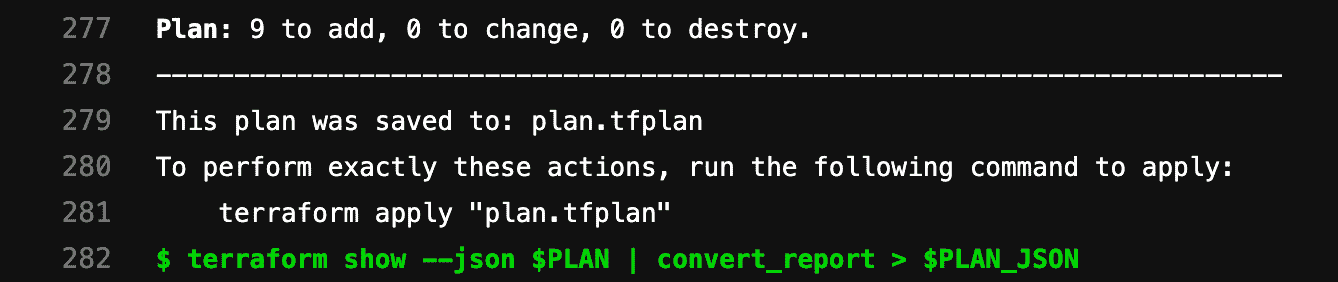](img/terraform_plan_log_v13_0.png)
### Example `.gitlab-ci.yaml` file[](#example-gitlab-ciyaml-file "Permalink")
```
image: registry.gitlab.com/gitlab-org/terraform-images/stable:latest
variables:
TF_ROOT: ${CI_PROJECT_DIR}/environments/cloudflare/production
TF_ADDRESS: ${CI_API_V4_URL}/projects/${CI_PROJECT_ID}/terraform/state/${CI_PROJECT_NAME}
cache:
key: ${CI_PROJECT_NAME}
paths:
- ${TF_ROOT}/.terraform
before_script:
- cd ${TF_ROOT}
stages:
- prepare
- validate
- build
- deploy
init:
stage: prepare
script:
- gitlab-terraform init
validate:
stage: validate
script:
- gitlab-terraform validate
plan:
stage: build
script:
- gitlab-terraform plan
- gitlab-terraform plan-json
artifacts:
name: plan
paths:
- ${TF_ROOT}/plan.cache
reports:
terraform: ${TF_ROOT}/plan.json
apply:
stage: deploy
environment:
name: production
script:
- gitlab-terraform apply
dependencies:
- plan
when: manual
only:
- master
```
### Multiple Terraform Plan reports[](#multiple-terraform-plan-reports "Permalink")
从 13.2 开始,您可以在"合并请求"页面上显示多个报告. 报告还将显示`artifact: name:` 有关建议的设置,请参见下面的示例.
```
image:
name: registry.gitlab.com/gitlab-org/gitlab-build-images:terraform
entrypoint:
- '/usr/bin/env'
- 'PATH=/usr/local/sbin:/usr/local/bin:/usr/sbin:/usr/bin:/sbin:/bin'
cache:
paths:
- .terraform
stages:
- build
.terraform-plan-generation:
stage: build
variables:
PLAN: plan.tfplan
JSON_PLAN_FILE: tfplan.json
before_script:
- cd ${TERRAFORM_DIRECTORY}
- terraform --version
- terraform init
- apk --no-cache add jq
script:
- terraform validate
- terraform plan -out=${PLAN}
- terraform show --json ${PLAN} | jq -r '([.resource_changes[]?.change.actions?]|flatten)|{"create":(map(select(.=="create"))|length),"update":(map(select(.=="update"))|length),"delete":(map(select(.=="delete"))|length)}' > ${JSON_PLAN_FILE}
artifacts:
reports:
terraform: ${TERRAFORM_DIRECTORY}/${JSON_PLAN_FILE}
review_plan:
extends: .terraform-plan-generation
variables:
TERRAFORM_DIRECTORY: "review/"
# Review will not include an artifact name
staging_plan:
extends: .terraform-plan-generation
variables:
TERRAFORM_DIRECTORY: "staging/"
artifacts:
name: Staging
production_plan:
extends: .terraform-plan-generation
variables:
TERRAFORM_DIRECTORY: "production/"
artifacts:
name: Production
```
- GitLab Docs
- Installation
- Requirements
- GitLab cloud native Helm Chart
- Install GitLab with Docker
- Installation from source
- Install GitLab on Microsoft Azure
- Installing GitLab on Google Cloud Platform
- Installing GitLab on Amazon Web Services (AWS)
- Analytics
- Code Review Analytics
- Productivity Analytics
- Value Stream Analytics
- Kubernetes clusters
- Adding and removing Kubernetes clusters
- Adding EKS clusters
- Adding GKE clusters
- Group-level Kubernetes clusters
- Instance-level Kubernetes clusters
- Canary Deployments
- Cluster Environments
- Deploy Boards
- GitLab Managed Apps
- Crossplane configuration
- Cluster management project (alpha)
- Kubernetes Logs
- Runbooks
- Serverless
- Deploying AWS Lambda function using GitLab CI/CD
- Securing your deployed applications
- Groups
- Contribution Analytics
- Custom group-level project templates
- Epics
- Manage epics
- Group Import/Export
- Insights
- Issues Analytics
- Iterations
- Public access
- SAML SSO for GitLab.com groups
- SCIM provisioning using SAML SSO for GitLab.com groups
- Subgroups
- Roadmap
- Projects
- GitLab Secure
- Security Configuration
- Container Scanning
- Dependency Scanning
- Dependency List
- Static Application Security Testing (SAST)
- Secret Detection
- Dynamic Application Security Testing (DAST)
- GitLab Security Dashboard
- Offline environments
- Standalone Vulnerability pages
- Security scanner integration
- Badges
- Bulk editing issues and merge requests at the project level
- Code Owners
- Compliance
- License Compliance
- Compliance Dashboard
- Create a project
- Description templates
- Deploy Keys
- Deploy Tokens
- File finder
- Project integrations
- Integrations
- Atlassian Bamboo CI Service
- Bugzilla Service
- Custom Issue Tracker service
- Discord Notifications service
- Enabling emails on push
- GitHub project integration
- Hangouts Chat service
- Atlassian HipChat
- Irker IRC Gateway
- GitLab Jira integration
- Mattermost Notifications Service
- Mattermost slash commands
- Microsoft Teams service
- Mock CI Service
- Prometheus integration
- Redmine Service
- Slack Notifications Service
- Slack slash commands
- GitLab Slack application
- Webhooks
- YouTrack Service
- Insights
- Issues
- Crosslinking Issues
- Design Management
- Confidential issues
- Due dates
- Issue Boards
- Issue Data and Actions
- Labels
- Managing issues
- Milestones
- Multiple Assignees for Issues
- Related issues
- Service Desk
- Sorting and ordering issue lists
- Issue weight
- Associate a Zoom meeting with an issue
- Merge requests
- Allow collaboration on merge requests across forks
- Merge Request Approvals
- Browser Performance Testing
- How to create a merge request
- Cherry-pick changes
- Code Quality
- Load Performance Testing
- Merge Request dependencies
- Fast-forward merge requests
- Merge when pipeline succeeds
- Merge request conflict resolution
- Reverting changes
- Reviewing and managing merge requests
- Squash and merge
- Merge requests versions
- Draft merge requests
- Members of a project
- Migrating projects to a GitLab instance
- Import your project from Bitbucket Cloud to GitLab
- Import your project from Bitbucket Server to GitLab
- Migrating from ClearCase
- Migrating from CVS
- Import your project from FogBugz to GitLab
- Gemnasium
- Import your project from GitHub to GitLab
- Project importing from GitLab.com to your private GitLab instance
- Import your project from Gitea to GitLab
- Import your Jira project issues to GitLab
- Migrating from Perforce Helix
- Import Phabricator tasks into a GitLab project
- Import multiple repositories by uploading a manifest file
- Import project from repo by URL
- Migrating from SVN to GitLab
- Migrating from TFVC to Git
- Push Options
- Releases
- Repository
- Branches
- Git Attributes
- File Locking
- Git file blame
- Git file history
- Repository mirroring
- Protected branches
- Protected tags
- Push Rules
- Reduce repository size
- Signing commits with GPG
- Syntax Highlighting
- GitLab Web Editor
- Web IDE
- Requirements Management
- Project settings
- Project import/export
- Project access tokens (Alpha)
- Share Projects with other Groups
- Snippets
- Static Site Editor
- Wiki
- Project operations
- Monitor metrics for your CI/CD environment
- Set up alerts for Prometheus metrics
- Embedding metric charts within GitLab-flavored Markdown
- Embedding Grafana charts
- Using the Metrics Dashboard
- Dashboard YAML properties
- Metrics dashboard settings
- Panel types for dashboards
- Using Variables
- Templating variables for metrics dashboards
- Prometheus Metrics library
- Monitoring AWS Resources
- Monitoring HAProxy
- Monitoring Kubernetes
- Monitoring NGINX
- Monitoring NGINX Ingress Controller
- Monitoring NGINX Ingress Controller with VTS metrics
- Alert Management
- Error Tracking
- Tracing
- Incident Management
- GitLab Status Page
- Feature Flags
- GitLab CI/CD
- GitLab CI/CD pipeline configuration reference
- GitLab CI/CD include examples
- Introduction to CI/CD with GitLab
- Getting started with GitLab CI/CD
- How to enable or disable GitLab CI/CD
- Using SSH keys with GitLab CI/CD
- Migrating from CircleCI
- Migrating from Jenkins
- Auto DevOps
- Getting started with Auto DevOps
- Requirements for Auto DevOps
- Customizing Auto DevOps
- Stages of Auto DevOps
- Upgrading PostgreSQL for Auto DevOps
- Cache dependencies in GitLab CI/CD
- GitLab ChatOps
- Cloud deployment
- Docker integration
- Building Docker images with GitLab CI/CD
- Using Docker images
- Building images with kaniko and GitLab CI/CD
- GitLab CI/CD environment variables
- Predefined environment variables reference
- Where variables can be used
- Deprecated GitLab CI/CD variables
- Environments and deployments
- Protected Environments
- GitLab CI/CD Examples
- Test a Clojure application with GitLab CI/CD
- Using Dpl as deployment tool
- Testing a Phoenix application with GitLab CI/CD
- End-to-end testing with GitLab CI/CD and WebdriverIO
- DevOps and Game Dev with GitLab CI/CD
- Deploy a Spring Boot application to Cloud Foundry with GitLab CI/CD
- How to deploy Maven projects to Artifactory with GitLab CI/CD
- Testing PHP projects
- Running Composer and NPM scripts with deployment via SCP in GitLab CI/CD
- Test and deploy Laravel applications with GitLab CI/CD and Envoy
- Test and deploy a Python application with GitLab CI/CD
- Test and deploy a Ruby application with GitLab CI/CD
- Test and deploy a Scala application to Heroku
- GitLab CI/CD for external repositories
- Using GitLab CI/CD with a Bitbucket Cloud repository
- Using GitLab CI/CD with a GitHub repository
- GitLab Pages
- GitLab Pages
- GitLab Pages domain names, URLs, and baseurls
- Create a GitLab Pages website from scratch
- Custom domains and SSL/TLS Certificates
- GitLab Pages integration with Let's Encrypt
- GitLab Pages Access Control
- Exploring GitLab Pages
- Incremental Rollouts with GitLab CI/CD
- Interactive Web Terminals
- Optimizing GitLab for large repositories
- Metrics Reports
- CI/CD pipelines
- Pipeline Architecture
- Directed Acyclic Graph
- Multi-project pipelines
- Parent-child pipelines
- Pipelines for Merge Requests
- Pipelines for Merged Results
- Merge Trains
- Job artifacts
- Pipeline schedules
- Pipeline settings
- Triggering pipelines through the API
- Review Apps
- Configuring GitLab Runners
- GitLab CI services examples
- Using MySQL
- Using PostgreSQL
- Using Redis
- Troubleshooting CI/CD
- GitLab Package Registry
- GitLab Container Registry
- Dependency Proxy
- GitLab Composer Repository
- GitLab Conan Repository
- GitLab Maven Repository
- GitLab NPM Registry
- GitLab NuGet Repository
- GitLab PyPi Repository
- API Docs
- API resources
- .gitignore API
- GitLab CI YMLs API
- Group and project access requests API
- Appearance API
- Applications API
- Audit Events API
- Avatar API
- Award Emoji API
- Project badges API
- Group badges API
- Branches API
- Broadcast Messages API
- Project clusters API
- Group clusters API
- Instance clusters API
- Commits API
- Container Registry API
- Custom Attributes API
- Dashboard annotations API
- Dependencies API
- Deploy Keys API
- Deployments API
- Discussions API
- Dockerfiles API
- Environments API
- Epics API
- Events
- Feature Flags API
- Feature flag user lists API
- Freeze Periods API
- Geo Nodes API
- Group Activity Analytics API
- Groups API
- Import API
- Issue Boards API
- Group Issue Boards API
- Issues API
- Epic Issues API
- Issues Statistics API
- Jobs API
- Keys API
- Labels API
- Group Labels API
- License
- Licenses API
- Issue links API
- Epic Links API
- Managed Licenses API
- Markdown API
- Group and project members API
- Merge request approvals API
- Merge requests API
- Project milestones API
- Group milestones API
- Namespaces API
- Notes API
- Notification settings API
- Packages API
- Pages domains API
- Pipeline schedules API
- Pipeline triggers API
- Pipelines API
- Project Aliases API
- Project import/export API
- Project repository storage moves API
- Project statistics API
- Project templates API
- Projects API
- Protected branches API
- Protected tags API
- Releases API
- Release links API
- Repositories API
- Repository files API
- Repository submodules API
- Resource label events API
- Resource milestone events API
- Resource weight events API
- Runners API
- SCIM API
- Search API
- Services API
- Application settings API
- Sidekiq Metrics API
- Snippets API
- Project snippets
- Application statistics API
- Suggest Changes API
- System hooks API
- Tags API
- Todos API
- Users API
- Project-level Variables API
- Group-level Variables API
- Version API
- Vulnerabilities API
- Vulnerability Findings API
- Wikis API
- GraphQL API
- Getting started with GitLab GraphQL API
- GraphQL API Resources
- API V3 to API V4
- Validate the .gitlab-ci.yml (API)
- User Docs
- Abuse reports
- User account
- Active sessions
- Deleting a User account
- Permissions
- Personal access tokens
- Profile preferences
- Threads
- GitLab and SSH keys
- GitLab integrations
- Git
- GitLab.com settings
- Infrastructure as code with Terraform and GitLab
- GitLab keyboard shortcuts
- GitLab Markdown
- AsciiDoc
- GitLab Notification Emails
- GitLab Quick Actions
- Autocomplete characters
- Reserved project and group names
- Search through GitLab
- Advanced Global Search
- Advanced Syntax Search
- Time Tracking
- GitLab To-Do List
- Administrator Docs
- Reference architectures
- Reference architecture: up to 1,000 users
- Reference architecture: up to 2,000 users
- Reference architecture: up to 3,000 users
- Reference architecture: up to 5,000 users
- Reference architecture: up to 10,000 users
- Reference architecture: up to 25,000 users
- Reference architecture: up to 50,000 users
- Troubleshooting a reference architecture set up
- Working with the bundled Consul service
- Configuring PostgreSQL for scaling
- Configuring GitLab application (Rails)
- Load Balancer for multi-node GitLab
- Configuring a Monitoring node for Scaling and High Availability
- NFS
- Working with the bundled PgBouncer service
- Configuring Redis for scaling
- Configuring Sidekiq
- Admin Area settings
- Continuous Integration and Deployment Admin settings
- Custom instance-level project templates
- Diff limits administration
- Enable and disable GitLab features deployed behind feature flags
- Geo nodes Admin Area
- GitLab Pages administration
- Health Check
- Job logs
- Labels administration
- Log system
- PlantUML & GitLab
- Repository checks
- Repository storage paths
- Repository storage types
- Account and limit settings
- Service templates
- System hooks
- Changing your time zone
- Uploads administration
- Abuse reports
- Activating and deactivating users
- Audit Events
- Blocking and unblocking users
- Broadcast Messages
- Elasticsearch integration
- Gitaly
- Gitaly Cluster
- Gitaly reference
- Monitoring GitLab
- Monitoring GitLab with Prometheus
- Performance Bar
- Usage statistics
- Object Storage
- Performing Operations in GitLab
- Cleaning up stale Redis sessions
- Fast lookup of authorized SSH keys in the database
- Filesystem Performance Benchmarking
- Moving repositories managed by GitLab
- Run multiple Sidekiq processes
- Sidekiq MemoryKiller
- Switching to Puma
- Understanding Unicorn and unicorn-worker-killer
- User lookup via OpenSSH's AuthorizedPrincipalsCommand
- GitLab Package Registry administration
- GitLab Container Registry administration
- Replication (Geo)
- Geo database replication
- Geo with external PostgreSQL instances
- Geo configuration
- Using a Geo Server
- Updating the Geo nodes
- Geo with Object storage
- Docker Registry for a secondary node
- Geo for multiple nodes
- Geo security review (Q&A)
- Location-aware Git remote URL with AWS Route53
- Tuning Geo
- Removing secondary Geo nodes
- Geo data types support
- Geo Frequently Asked Questions
- Geo Troubleshooting
- Geo validation tests
- Disaster Recovery (Geo)
- Disaster recovery for planned failover
- Bring a demoted primary node back online
- Automatic background verification
- Rake tasks
- Back up and restore GitLab
- Clean up
- Namespaces
- Maintenance Rake tasks
- Geo Rake Tasks
- GitHub import
- Import bare repositories
- Integrity check Rake task
- LDAP Rake tasks
- Listing repository directories
- Praefect Rake tasks
- Project import/export administration
- Repository storage Rake tasks
- Generate sample Prometheus data
- Uploads migrate Rake tasks
- Uploads sanitize Rake tasks
- User management
- Webhooks administration
- X.509 signatures
- Server hooks
- Static objects external storage
- Updating GitLab
- GitLab release and maintenance policy
- Security
- Password Storage
- Custom password length limits
- Restrict allowed SSH key technologies and minimum length
- Rate limits
- Webhooks and insecure internal web services
- Information exclusivity
- How to reset your root password
- How to unlock a locked user from the command line
- User File Uploads
- How we manage the TLS protocol CRIME vulnerability
- User email confirmation at sign-up
- Security of running jobs
- Proxying assets
- CI/CD Environment Variables
- Contributor and Development Docs
- Contribute to GitLab
- Community members & roles
- Implement design & UI elements
- Issues workflow
- Merge requests workflow
- Code Review Guidelines
- Style guides
- GitLab Architecture Overview
- CI/CD development documentation
- Database guides
- Database Review Guidelines
- Database Review Guidelines
- Migration Style Guide
- What requires downtime?
- Understanding EXPLAIN plans
- Rake tasks for developers
- Mass inserting Rails models
- GitLab Documentation guidelines
- Documentation Style Guide
- Documentation structure and template
- Documentation process
- Documentation site architecture
- Global navigation
- GitLab Docs monthly release process
- Telemetry Guide
- Usage Ping Guide
- Snowplow Guide
- Experiment Guide
- Feature flags in development of GitLab
- Feature flags process
- Developing with feature flags
- Feature flag controls
- Document features deployed behind feature flags
- Frontend Development Guidelines
- Accessibility & Readability
- Ajax
- Architecture
- Axios
- Design Patterns
- Frontend Development Process
- DropLab
- Emojis
- Filter
- Frontend FAQ
- GraphQL
- Icons and SVG Illustrations
- InputSetter
- Performance
- Principles
- Security
- Tooling
- Vuex
- Vue
- Geo (development)
- Geo self-service framework (alpha)
- Gitaly developers guide
- GitLab development style guides
- API style guide
- Go standards and style guidelines
- GraphQL API style guide
- Guidelines for shell commands in the GitLab codebase
- HTML style guide
- JavaScript style guide
- Migration Style Guide
- Newlines style guide
- Python Development Guidelines
- SCSS style guide
- Shell scripting standards and style guidelines
- Sidekiq debugging
- Sidekiq Style Guide
- SQL Query Guidelines
- Vue.js style guide
- Instrumenting Ruby code
- Testing standards and style guidelines
- Flaky tests
- Frontend testing standards and style guidelines
- GitLab tests in the Continuous Integration (CI) context
- Review Apps
- Smoke Tests
- Testing best practices
- Testing levels
- Testing Rails migrations at GitLab
- Testing Rake tasks
- End-to-end Testing
- Beginner's guide to writing end-to-end tests
- End-to-end testing Best Practices
- Dynamic Element Validation
- Flows in GitLab QA
- Page objects in GitLab QA
- Resource class in GitLab QA
- Style guide for writing end-to-end tests
- Testing with feature flags
- Translate GitLab to your language
- Internationalization for GitLab
- Translating GitLab
- Proofread Translations
- Merging translations from CrowdIn
- Value Stream Analytics development guide
- GitLab subscription
- Activate GitLab EE with a license
