# Project import/export
> 原文:[https://docs.gitlab.com/ee/user/project/settings/import_export.html](https://docs.gitlab.com/ee/user/project/settings/import_export.html)
* [Important notes](#important-notes)
* [Version history](#version-history)
* [13.0+](#130)
* [12.x](#12x)
* [Between CE and EE](#between-ce-and-ee)
* [Exported contents](#exported-contents)
* [Exporting a project and its data](#exporting-a-project-and-its-data)
* [Importing the project](#importing-the-project)
* [Project import status](#project-import-status)
* [Import large projects](#import-large-projects-core-only)
* [Rate limits](#rate-limits)
# Project import/export[](#project-importexport "Permalink")
版本历史
* 在 GitLab 8.9 中[引入](https://gitlab.com/gitlab-org/gitlab-foss/-/issues/3050) .
* 从 GitLab 10.0,管理员可以在 GitLab 实例上禁用项目导出选项.
可以将在任何 GitLab 实例或 GitLab.com 上运行的现有项目及其所有相关数据导出,并移入新的 GitLab 实例.
如果启用了项目导入选项,则会显示**GitLab 导入/导出**按钮.
也可以看看:
* [Project import/export API](../../../api/project_import_export.html)
* [Project import/export administration Rake tasks](../../../administration/raketasks/project_import_export.html)
* [Group import/export](../../group/settings/import_export.html)
* [Group import/export API](../../../api/group_import_export.html)
设置项目导入/导出:
1. 导航 **管理区>** **设置>可见性和访问控制** .
2. 滚动到**导入源**
3. 启用所需的**导入源**
## Important notes[](#important-notes "Permalink")
请注意以下几点:
* 不支持从较新版本的 GitLab 导入. 导入的 GitLab 版本必须大于或等于导出的 GitLab 版本.
* 除非导入和导出 GitLab 实例与[版本历史记录中](#version-history)描述的兼容,否则导入将失败.
* 导出存储在一个临时[共享目录中](../../../development/shared_files.html) ,并由特定工作人员每 24 小时删除一次.
* 只要用户对所导出项目所在的组具有维护者或管理员访问权限,组成员就会作为项目成员导出.
* 具有所有者访问权限的项目成员将被导入为维护者.
* 使用管理员帐户导入将通过电子邮件地址映射用户(仅限自我管理). 否则,将留下补充评论,以提及原始作者和 MR,注释或问题将归进口商所有.
* 如果导入的项目包含源自派生的合并请求,则将在导入/导出期间在项目内创建与此类合并请求关联的新分支. 因此,导出项目中的分支数量可能会大于原始项目中的分支数量.
## Version history[](#version-history "Permalink")
### 13.0+[](#130 "Permalink")
从 GitLab 13.0 开始,GitLab 可以导入从其他 GitLab 部署导出的捆绑软件. 此功能仅限于之前的两个 GitLab [次要](../../../policy/maintenance.html#versioning)发行版,这与我们的[安全发布](../../../policy/maintenance.html#security-releases)流程类似.
例如:
| 当前版本 | 可以导入从 |
| --- | --- |
| 13.0 | 13.0, 12.10, 12.9 |
| 13.1 | 13.1, 13.0, 12.10 |
### 12.x[](#12x "Permalink")
在 13.0 之前,这是一个已定义的兼容性表:
| 导出 GitLab 版本 | 导入 GitLab 版本 |
| --- | --- |
| 11.7 至 12.10 | 11.7 至 12.10 |
| 11.1 至 11.6 | 11.1 至 11.6 |
| 10.8 至 11.0 | 10.8 至 11.0 |
| 10.4 至 10.7 | 10.4 至 10.7 |
| 10.3 | 10.3 |
| 10.0 至 10.2 | 10.0 至 10.2 |
| 9.4 至 9.6 | 9.4 至 9.6 |
| 9.2 至 9.3 | 9.2 至 9.3 |
| 8.17 至 9.1 | 8.17 至 9.1 |
| 8.13 至 8.16 | 8.13 至 8.16 |
| 8.12 | 8.12 |
| 8.10.3 至 8.11 | 8.10.3 至 8.11 |
| 8.10.0 至 8.10.2 | 8.10.0 至 8.10.2 |
| 8.9.5 至 8.9.11 | 8.9.5 至 8.9.11 |
| 8.9.0 至 8.9.4 | 8.9.0 至 8.9.4 |
只能在具有匹配导入/导出版本的 GitLab 版本之间导出和导入项目.
例如,8.10.3 和 8.11 具有相同的导入/导出版本(0.1.3),它们之间的导出将兼容.
## Between CE and EE[](#between-ce-and-ee "Permalink")
您可以将项目从[Community Edition](https://about.gitlab.com/install/ce-or-ee/)导出[到 Enterprise Edition](https://about.gitlab.com/install/ce-or-ee/) ,反之亦然. 假定满足[版本历史记录](#version-history)要求.
如果要将项目从企业版导出到社区版,则可能会丢失仅保留在企业版中的数据. 有关更多信息,请参阅[从 EE 降级为 CE](../../../README.html) .
## Exported contents[](#exported-contents "Permalink")
将导出以下项目:
* 项目和 Wiki 存储库
* 项目上传
* 项目配置,不包括集成
* 注释问题,带有差异和注释的合并请求,标签,里程碑,摘要,时间跟踪和其他项目实体
* 设计管理文件和数据
* LFS 对象
* 发行板
* 管道历史
以下项目将不会导出:
* 建立痕迹和工件
* 容器注册表映像
* 可变配置项
* Webhooks
* 任何加密令牌
* 合并请求批准者
* 推送规则
* Awards
**注意:**有关项目导出中[`import_export.yml`](https://gitlab.com/gitlab-org/gitlab/blob/master/lib/gitlab/import_export/project/import_export.yml)的特定数据的更多详细信息,请参阅[`import_export.yml`](https://gitlab.com/gitlab-org/gitlab/blob/master/lib/gitlab/import_export/project/import_export.yml)文件.
## Exporting a project and its data[](#exporting-a-project-and-its-data "Permalink")
1. 转到项目的主页.
2. 请点击 侧栏中的**设置** .
3. 向下滚动以找到" **导出项目"**按钮:
[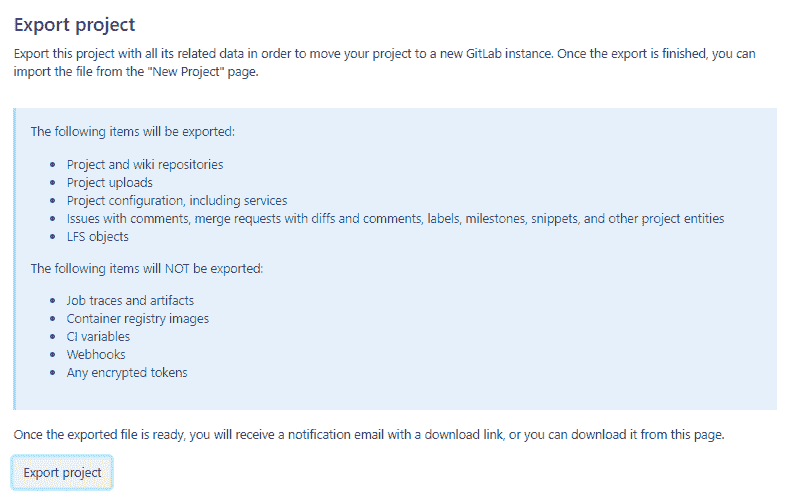](img/import_export_export_button.png)
4. 生成导出后,您应该会收到一封电子邮件,其中包含用于下载文件的链接:
[](img/import_export_mail_link.png)
5. 或者,您可以返回项目设置并从那里下载文件,或生成新的导出. 文件可用后,页面应显示" **下载导出"**按钮:
[](img/import_export_download_export.png)
## Importing the project[](#importing-the-project "Permalink")
1. 在创建新项目时,GitLab 项目导入功能是第一个导入选项. 点击**GitLab 导出** :
[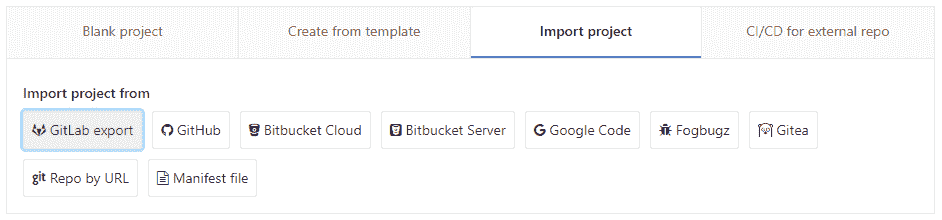](img/import_export_new_project.png)
2. 输入您的项目名称和 URL. 然后选择您之前导出的文件:
[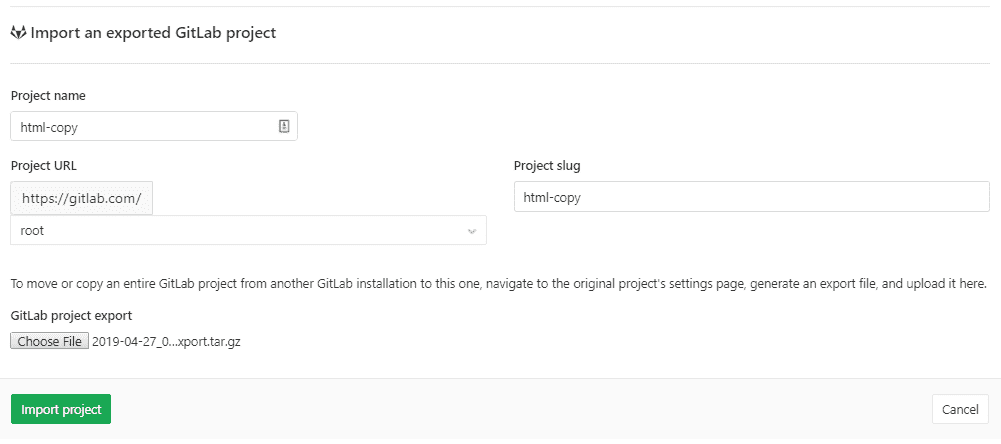](img/import_export_select_file.png)
3. 单击**导入项目**开始导入. 您新导入的项目页面将很快出现.
**注意:**如果" `Internal`可见性级别[的使用受到限制](../../../public_access/public_access.html#restricting-the-use-of-public-or-internal-projects) ,则所有导入的项目都将获得" `Private`的可见性.**注意:**可以由管理员设置最大导入文件大小,默认为 50MB. 作为管理员,您可以修改最大导入文件大小. 为此,请在" [应用程序设置" API](../../../api/settings.html#change-application-settings)或" [管理界面"中](../../admin_area/settings/account_and_limit_settings.html)使用`max_import_size`选项.
### Project import status[](#project-import-status "Permalink")
您可以通过[Project import / export API](../../../api/project_import_export.html#import-status)查询导入. 如 API 文档中所述,查询可能返回导入错误或异常.
### Import large projects[](#import-large-projects-core-only "Permalink")
如果您的项目较大,请考虑使用 Rake 任务,如[开发人员文档中所述](../../../development/import_project.html#importing-via-a-rake-task) .
## Rate limits[](#rate-limits "Permalink")
为了避免滥用,用户的速率仅限于:
| 请求类型 | Limit |
| --- | --- |
| Export | 每 5 分钟 30 个项目 |
| 下载导出 | 每 10 分钟有 10 个下载项目 |
| Import | 每 5 分钟 30 个项目 |
- GitLab Docs
- Installation
- Requirements
- GitLab cloud native Helm Chart
- Install GitLab with Docker
- Installation from source
- Install GitLab on Microsoft Azure
- Installing GitLab on Google Cloud Platform
- Installing GitLab on Amazon Web Services (AWS)
- Analytics
- Code Review Analytics
- Productivity Analytics
- Value Stream Analytics
- Kubernetes clusters
- Adding and removing Kubernetes clusters
- Adding EKS clusters
- Adding GKE clusters
- Group-level Kubernetes clusters
- Instance-level Kubernetes clusters
- Canary Deployments
- Cluster Environments
- Deploy Boards
- GitLab Managed Apps
- Crossplane configuration
- Cluster management project (alpha)
- Kubernetes Logs
- Runbooks
- Serverless
- Deploying AWS Lambda function using GitLab CI/CD
- Securing your deployed applications
- Groups
- Contribution Analytics
- Custom group-level project templates
- Epics
- Manage epics
- Group Import/Export
- Insights
- Issues Analytics
- Iterations
- Public access
- SAML SSO for GitLab.com groups
- SCIM provisioning using SAML SSO for GitLab.com groups
- Subgroups
- Roadmap
- Projects
- GitLab Secure
- Security Configuration
- Container Scanning
- Dependency Scanning
- Dependency List
- Static Application Security Testing (SAST)
- Secret Detection
- Dynamic Application Security Testing (DAST)
- GitLab Security Dashboard
- Offline environments
- Standalone Vulnerability pages
- Security scanner integration
- Badges
- Bulk editing issues and merge requests at the project level
- Code Owners
- Compliance
- License Compliance
- Compliance Dashboard
- Create a project
- Description templates
- Deploy Keys
- Deploy Tokens
- File finder
- Project integrations
- Integrations
- Atlassian Bamboo CI Service
- Bugzilla Service
- Custom Issue Tracker service
- Discord Notifications service
- Enabling emails on push
- GitHub project integration
- Hangouts Chat service
- Atlassian HipChat
- Irker IRC Gateway
- GitLab Jira integration
- Mattermost Notifications Service
- Mattermost slash commands
- Microsoft Teams service
- Mock CI Service
- Prometheus integration
- Redmine Service
- Slack Notifications Service
- Slack slash commands
- GitLab Slack application
- Webhooks
- YouTrack Service
- Insights
- Issues
- Crosslinking Issues
- Design Management
- Confidential issues
- Due dates
- Issue Boards
- Issue Data and Actions
- Labels
- Managing issues
- Milestones
- Multiple Assignees for Issues
- Related issues
- Service Desk
- Sorting and ordering issue lists
- Issue weight
- Associate a Zoom meeting with an issue
- Merge requests
- Allow collaboration on merge requests across forks
- Merge Request Approvals
- Browser Performance Testing
- How to create a merge request
- Cherry-pick changes
- Code Quality
- Load Performance Testing
- Merge Request dependencies
- Fast-forward merge requests
- Merge when pipeline succeeds
- Merge request conflict resolution
- Reverting changes
- Reviewing and managing merge requests
- Squash and merge
- Merge requests versions
- Draft merge requests
- Members of a project
- Migrating projects to a GitLab instance
- Import your project from Bitbucket Cloud to GitLab
- Import your project from Bitbucket Server to GitLab
- Migrating from ClearCase
- Migrating from CVS
- Import your project from FogBugz to GitLab
- Gemnasium
- Import your project from GitHub to GitLab
- Project importing from GitLab.com to your private GitLab instance
- Import your project from Gitea to GitLab
- Import your Jira project issues to GitLab
- Migrating from Perforce Helix
- Import Phabricator tasks into a GitLab project
- Import multiple repositories by uploading a manifest file
- Import project from repo by URL
- Migrating from SVN to GitLab
- Migrating from TFVC to Git
- Push Options
- Releases
- Repository
- Branches
- Git Attributes
- File Locking
- Git file blame
- Git file history
- Repository mirroring
- Protected branches
- Protected tags
- Push Rules
- Reduce repository size
- Signing commits with GPG
- Syntax Highlighting
- GitLab Web Editor
- Web IDE
- Requirements Management
- Project settings
- Project import/export
- Project access tokens (Alpha)
- Share Projects with other Groups
- Snippets
- Static Site Editor
- Wiki
- Project operations
- Monitor metrics for your CI/CD environment
- Set up alerts for Prometheus metrics
- Embedding metric charts within GitLab-flavored Markdown
- Embedding Grafana charts
- Using the Metrics Dashboard
- Dashboard YAML properties
- Metrics dashboard settings
- Panel types for dashboards
- Using Variables
- Templating variables for metrics dashboards
- Prometheus Metrics library
- Monitoring AWS Resources
- Monitoring HAProxy
- Monitoring Kubernetes
- Monitoring NGINX
- Monitoring NGINX Ingress Controller
- Monitoring NGINX Ingress Controller with VTS metrics
- Alert Management
- Error Tracking
- Tracing
- Incident Management
- GitLab Status Page
- Feature Flags
- GitLab CI/CD
- GitLab CI/CD pipeline configuration reference
- GitLab CI/CD include examples
- Introduction to CI/CD with GitLab
- Getting started with GitLab CI/CD
- How to enable or disable GitLab CI/CD
- Using SSH keys with GitLab CI/CD
- Migrating from CircleCI
- Migrating from Jenkins
- Auto DevOps
- Getting started with Auto DevOps
- Requirements for Auto DevOps
- Customizing Auto DevOps
- Stages of Auto DevOps
- Upgrading PostgreSQL for Auto DevOps
- Cache dependencies in GitLab CI/CD
- GitLab ChatOps
- Cloud deployment
- Docker integration
- Building Docker images with GitLab CI/CD
- Using Docker images
- Building images with kaniko and GitLab CI/CD
- GitLab CI/CD environment variables
- Predefined environment variables reference
- Where variables can be used
- Deprecated GitLab CI/CD variables
- Environments and deployments
- Protected Environments
- GitLab CI/CD Examples
- Test a Clojure application with GitLab CI/CD
- Using Dpl as deployment tool
- Testing a Phoenix application with GitLab CI/CD
- End-to-end testing with GitLab CI/CD and WebdriverIO
- DevOps and Game Dev with GitLab CI/CD
- Deploy a Spring Boot application to Cloud Foundry with GitLab CI/CD
- How to deploy Maven projects to Artifactory with GitLab CI/CD
- Testing PHP projects
- Running Composer and NPM scripts with deployment via SCP in GitLab CI/CD
- Test and deploy Laravel applications with GitLab CI/CD and Envoy
- Test and deploy a Python application with GitLab CI/CD
- Test and deploy a Ruby application with GitLab CI/CD
- Test and deploy a Scala application to Heroku
- GitLab CI/CD for external repositories
- Using GitLab CI/CD with a Bitbucket Cloud repository
- Using GitLab CI/CD with a GitHub repository
- GitLab Pages
- GitLab Pages
- GitLab Pages domain names, URLs, and baseurls
- Create a GitLab Pages website from scratch
- Custom domains and SSL/TLS Certificates
- GitLab Pages integration with Let's Encrypt
- GitLab Pages Access Control
- Exploring GitLab Pages
- Incremental Rollouts with GitLab CI/CD
- Interactive Web Terminals
- Optimizing GitLab for large repositories
- Metrics Reports
- CI/CD pipelines
- Pipeline Architecture
- Directed Acyclic Graph
- Multi-project pipelines
- Parent-child pipelines
- Pipelines for Merge Requests
- Pipelines for Merged Results
- Merge Trains
- Job artifacts
- Pipeline schedules
- Pipeline settings
- Triggering pipelines through the API
- Review Apps
- Configuring GitLab Runners
- GitLab CI services examples
- Using MySQL
- Using PostgreSQL
- Using Redis
- Troubleshooting CI/CD
- GitLab Package Registry
- GitLab Container Registry
- Dependency Proxy
- GitLab Composer Repository
- GitLab Conan Repository
- GitLab Maven Repository
- GitLab NPM Registry
- GitLab NuGet Repository
- GitLab PyPi Repository
- API Docs
- API resources
- .gitignore API
- GitLab CI YMLs API
- Group and project access requests API
- Appearance API
- Applications API
- Audit Events API
- Avatar API
- Award Emoji API
- Project badges API
- Group badges API
- Branches API
- Broadcast Messages API
- Project clusters API
- Group clusters API
- Instance clusters API
- Commits API
- Container Registry API
- Custom Attributes API
- Dashboard annotations API
- Dependencies API
- Deploy Keys API
- Deployments API
- Discussions API
- Dockerfiles API
- Environments API
- Epics API
- Events
- Feature Flags API
- Feature flag user lists API
- Freeze Periods API
- Geo Nodes API
- Group Activity Analytics API
- Groups API
- Import API
- Issue Boards API
- Group Issue Boards API
- Issues API
- Epic Issues API
- Issues Statistics API
- Jobs API
- Keys API
- Labels API
- Group Labels API
- License
- Licenses API
- Issue links API
- Epic Links API
- Managed Licenses API
- Markdown API
- Group and project members API
- Merge request approvals API
- Merge requests API
- Project milestones API
- Group milestones API
- Namespaces API
- Notes API
- Notification settings API
- Packages API
- Pages domains API
- Pipeline schedules API
- Pipeline triggers API
- Pipelines API
- Project Aliases API
- Project import/export API
- Project repository storage moves API
- Project statistics API
- Project templates API
- Projects API
- Protected branches API
- Protected tags API
- Releases API
- Release links API
- Repositories API
- Repository files API
- Repository submodules API
- Resource label events API
- Resource milestone events API
- Resource weight events API
- Runners API
- SCIM API
- Search API
- Services API
- Application settings API
- Sidekiq Metrics API
- Snippets API
- Project snippets
- Application statistics API
- Suggest Changes API
- System hooks API
- Tags API
- Todos API
- Users API
- Project-level Variables API
- Group-level Variables API
- Version API
- Vulnerabilities API
- Vulnerability Findings API
- Wikis API
- GraphQL API
- Getting started with GitLab GraphQL API
- GraphQL API Resources
- API V3 to API V4
- Validate the .gitlab-ci.yml (API)
- User Docs
- Abuse reports
- User account
- Active sessions
- Deleting a User account
- Permissions
- Personal access tokens
- Profile preferences
- Threads
- GitLab and SSH keys
- GitLab integrations
- Git
- GitLab.com settings
- Infrastructure as code with Terraform and GitLab
- GitLab keyboard shortcuts
- GitLab Markdown
- AsciiDoc
- GitLab Notification Emails
- GitLab Quick Actions
- Autocomplete characters
- Reserved project and group names
- Search through GitLab
- Advanced Global Search
- Advanced Syntax Search
- Time Tracking
- GitLab To-Do List
- Administrator Docs
- Reference architectures
- Reference architecture: up to 1,000 users
- Reference architecture: up to 2,000 users
- Reference architecture: up to 3,000 users
- Reference architecture: up to 5,000 users
- Reference architecture: up to 10,000 users
- Reference architecture: up to 25,000 users
- Reference architecture: up to 50,000 users
- Troubleshooting a reference architecture set up
- Working with the bundled Consul service
- Configuring PostgreSQL for scaling
- Configuring GitLab application (Rails)
- Load Balancer for multi-node GitLab
- Configuring a Monitoring node for Scaling and High Availability
- NFS
- Working with the bundled PgBouncer service
- Configuring Redis for scaling
- Configuring Sidekiq
- Admin Area settings
- Continuous Integration and Deployment Admin settings
- Custom instance-level project templates
- Diff limits administration
- Enable and disable GitLab features deployed behind feature flags
- Geo nodes Admin Area
- GitLab Pages administration
- Health Check
- Job logs
- Labels administration
- Log system
- PlantUML & GitLab
- Repository checks
- Repository storage paths
- Repository storage types
- Account and limit settings
- Service templates
- System hooks
- Changing your time zone
- Uploads administration
- Abuse reports
- Activating and deactivating users
- Audit Events
- Blocking and unblocking users
- Broadcast Messages
- Elasticsearch integration
- Gitaly
- Gitaly Cluster
- Gitaly reference
- Monitoring GitLab
- Monitoring GitLab with Prometheus
- Performance Bar
- Usage statistics
- Object Storage
- Performing Operations in GitLab
- Cleaning up stale Redis sessions
- Fast lookup of authorized SSH keys in the database
- Filesystem Performance Benchmarking
- Moving repositories managed by GitLab
- Run multiple Sidekiq processes
- Sidekiq MemoryKiller
- Switching to Puma
- Understanding Unicorn and unicorn-worker-killer
- User lookup via OpenSSH's AuthorizedPrincipalsCommand
- GitLab Package Registry administration
- GitLab Container Registry administration
- Replication (Geo)
- Geo database replication
- Geo with external PostgreSQL instances
- Geo configuration
- Using a Geo Server
- Updating the Geo nodes
- Geo with Object storage
- Docker Registry for a secondary node
- Geo for multiple nodes
- Geo security review (Q&A)
- Location-aware Git remote URL with AWS Route53
- Tuning Geo
- Removing secondary Geo nodes
- Geo data types support
- Geo Frequently Asked Questions
- Geo Troubleshooting
- Geo validation tests
- Disaster Recovery (Geo)
- Disaster recovery for planned failover
- Bring a demoted primary node back online
- Automatic background verification
- Rake tasks
- Back up and restore GitLab
- Clean up
- Namespaces
- Maintenance Rake tasks
- Geo Rake Tasks
- GitHub import
- Import bare repositories
- Integrity check Rake task
- LDAP Rake tasks
- Listing repository directories
- Praefect Rake tasks
- Project import/export administration
- Repository storage Rake tasks
- Generate sample Prometheus data
- Uploads migrate Rake tasks
- Uploads sanitize Rake tasks
- User management
- Webhooks administration
- X.509 signatures
- Server hooks
- Static objects external storage
- Updating GitLab
- GitLab release and maintenance policy
- Security
- Password Storage
- Custom password length limits
- Restrict allowed SSH key technologies and minimum length
- Rate limits
- Webhooks and insecure internal web services
- Information exclusivity
- How to reset your root password
- How to unlock a locked user from the command line
- User File Uploads
- How we manage the TLS protocol CRIME vulnerability
- User email confirmation at sign-up
- Security of running jobs
- Proxying assets
- CI/CD Environment Variables
- Contributor and Development Docs
- Contribute to GitLab
- Community members & roles
- Implement design & UI elements
- Issues workflow
- Merge requests workflow
- Code Review Guidelines
- Style guides
- GitLab Architecture Overview
- CI/CD development documentation
- Database guides
- Database Review Guidelines
- Database Review Guidelines
- Migration Style Guide
- What requires downtime?
- Understanding EXPLAIN plans
- Rake tasks for developers
- Mass inserting Rails models
- GitLab Documentation guidelines
- Documentation Style Guide
- Documentation structure and template
- Documentation process
- Documentation site architecture
- Global navigation
- GitLab Docs monthly release process
- Telemetry Guide
- Usage Ping Guide
- Snowplow Guide
- Experiment Guide
- Feature flags in development of GitLab
- Feature flags process
- Developing with feature flags
- Feature flag controls
- Document features deployed behind feature flags
- Frontend Development Guidelines
- Accessibility & Readability
- Ajax
- Architecture
- Axios
- Design Patterns
- Frontend Development Process
- DropLab
- Emojis
- Filter
- Frontend FAQ
- GraphQL
- Icons and SVG Illustrations
- InputSetter
- Performance
- Principles
- Security
- Tooling
- Vuex
- Vue
- Geo (development)
- Geo self-service framework (alpha)
- Gitaly developers guide
- GitLab development style guides
- API style guide
- Go standards and style guidelines
- GraphQL API style guide
- Guidelines for shell commands in the GitLab codebase
- HTML style guide
- JavaScript style guide
- Migration Style Guide
- Newlines style guide
- Python Development Guidelines
- SCSS style guide
- Shell scripting standards and style guidelines
- Sidekiq debugging
- Sidekiq Style Guide
- SQL Query Guidelines
- Vue.js style guide
- Instrumenting Ruby code
- Testing standards and style guidelines
- Flaky tests
- Frontend testing standards and style guidelines
- GitLab tests in the Continuous Integration (CI) context
- Review Apps
- Smoke Tests
- Testing best practices
- Testing levels
- Testing Rails migrations at GitLab
- Testing Rake tasks
- End-to-end Testing
- Beginner's guide to writing end-to-end tests
- End-to-end testing Best Practices
- Dynamic Element Validation
- Flows in GitLab QA
- Page objects in GitLab QA
- Resource class in GitLab QA
- Style guide for writing end-to-end tests
- Testing with feature flags
- Translate GitLab to your language
- Internationalization for GitLab
- Translating GitLab
- Proofread Translations
- Merging translations from CrowdIn
- Value Stream Analytics development guide
- GitLab subscription
- Activate GitLab EE with a license
