### Echarts实现地图高亮轮播
*****
前言:地图数据定时选中时经典展示之一吧,最近刚好使用到,在此顺便记录保存一个案例,以备不时之需,如下图:
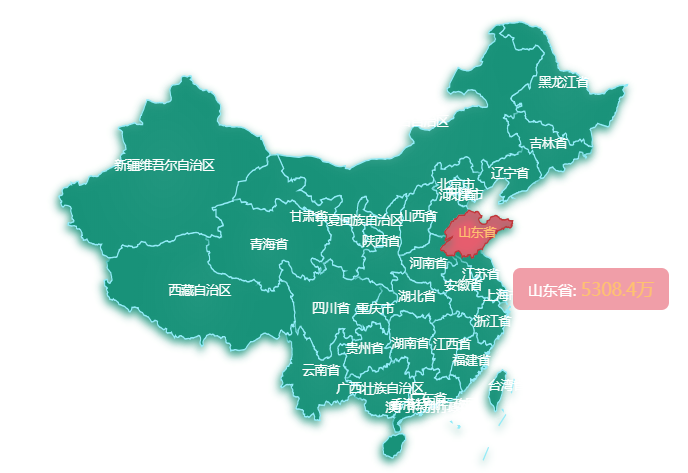
### 下面开始准备
*****
* 前往[下载china.json](http://datav.aliyun.com/tools/atlas/index.html),并保存文件到工程中;
* 导入 `import gzData from './china.json'`
* 组件中添加:
```
<template>
<div :id="id" :ref="id" class="my-map" :style="mapStyle" />
</template>
```
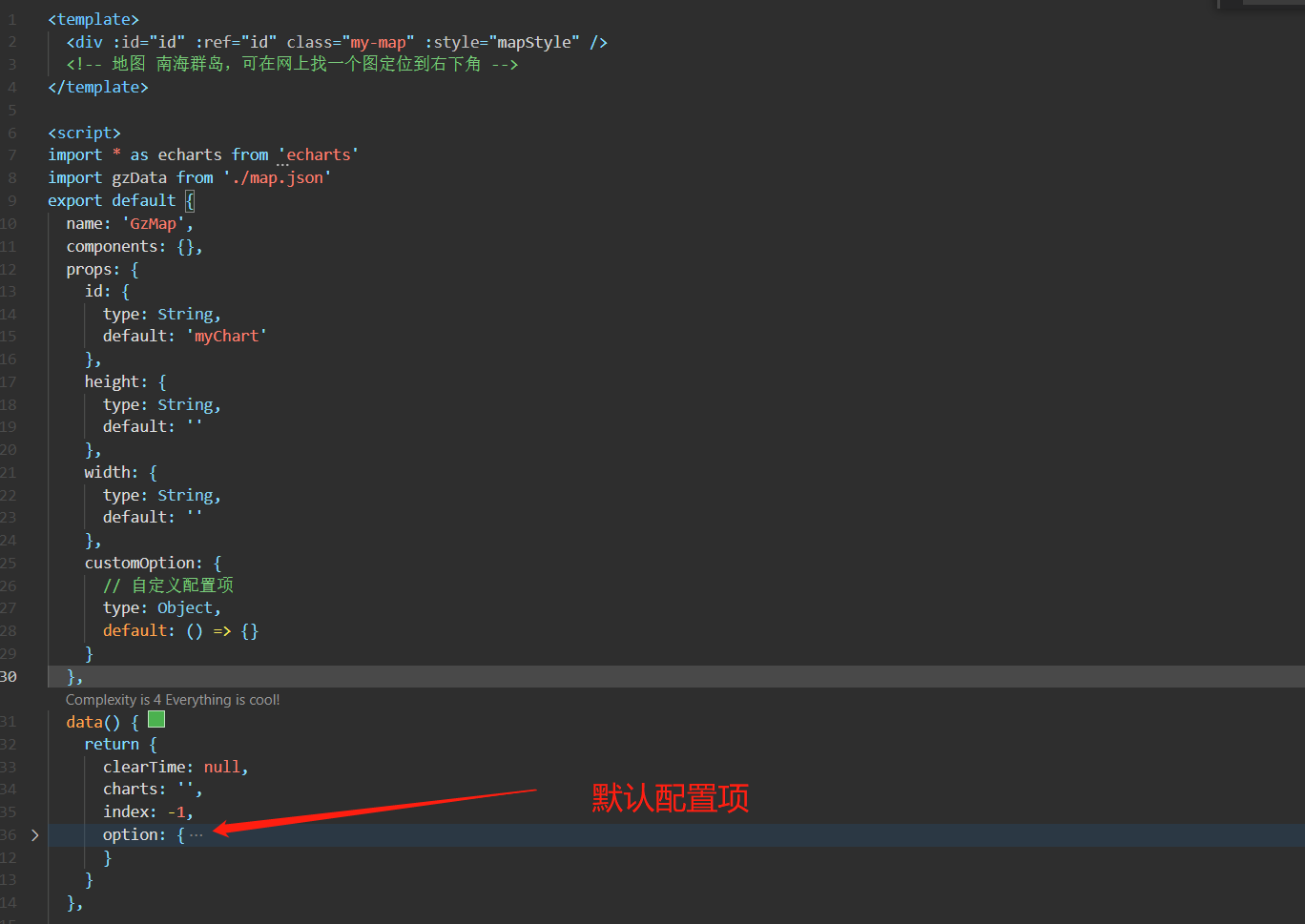
* 视图更新完成,**挂载**
```
setMyEchart() {
const myChart = this.$refs[this.id] // 通过ref获取到DOM节点
if (myChart) {
const eChart = echarts.init(myChart) // 调取Echarts的初始化方法
this.charts = eChart
const option = { ...this.option, ...this.customOption } // 配置项合并
eChart.setOption(option) // 配置项挂载
window.addEventListener('resize', function() {
eChart.resize() // 重绘
})
}
},
```
* 定时轮播,借助以下`dispatchAction()`的不同type类型,实现选中和清空
```
// 清除当前地图区块的高亮
this.charts.dispatchAction({
type: 'downplay',
seriesIndex: 0,
dataIndex: this.index
})
this.index++
// 当前地图区块下标高亮
this.charts.dispatchAction({
type: 'highlight',
seriesIndex: 0,
dataIndex: this.index
})
// tooltip 跟随显示
this.charts.dispatchAction({
type: 'showTip',
seriesIndex: 0,
dataIndex: this.index
})
```
* 加上定时轮播
```
mouseEvents() {
// 鼠标划入
this.charts.on('mouseover', () => {
// 停止定时器
clearInterval(this.clearTime)
this.clearTime = null
// 清除之前的高亮
this.charts.dispatchAction({
type: 'downplay',
seriesIndex: 0,
dataIndex: this.index
})
})
// 鼠标划出重新开始定时器
this.charts.on('mouseout', () => {
this.mapActive()
})
}
```
* 父组件使用
```
<MapEchart style="height: 412px; width: 100%;" />
```
### 最后附上组件代码:
*****
```
<template>
<div :id="id" :ref="id" class="my-map" :style="mapStyle" />
<!-- 地图 南海群岛,可在网上找一个图定位到右下角 -->
</template>
<script>
import * as echarts from 'echarts'
import gzData from './map.json'
export default {
name: 'GzMap',
components: {},
props: {
id: {
type: String,
default: 'myChart'
},
height: {
type: String,
default: ''
},
width: {
type: String,
default: ''
},
customOption: {
// 自定义配置项
type: Object,
default: () => {}
}
},
data() {
return {
clearTime: null,
charts: '',
index: -1,
option: {
tooltip: {
backgroundColor: 'rgba(0,0,0,0)', // 窗口外框
trigger: 'item'
},
series: [
{
tooltip: {
// 显示的窗口
trigger: 'item',
formatter: function(item) {
var tipHtml = ''
tipHtml = `<div style="padding: 6px 12px;font-size: 12px;color:#fff;border-radius:6px;background-color:rgba(230, 93, 110, 0.6);">${item.data.name}: <span style="color:#FEC171;font-size:14px;">${item.value}万</span> </div>`
return tipHtml
},
borderWidth: 0
},
name: '中国各省数据',
type: 'map',
map: '中国', // 自定义扩展图表类型
zoom: 0.75, // 缩放
roam: true, // 允许缩放,移动
showLegendSymbol: true,
label: {
// 文字
show: true,
color: '#fff',
fontSize: 10
},
itemStyle: {
// 地图样式
borderColor: 'rgba(147, 235, 248, 1)',
borderWidth: 1,
areaColor: {
type: 'radial',
x: 0.5,
y: 0.5,
r: 0.8,
colorStops: [
{
offset: 0,
color: 'rgba(24, 146, 121, 0.8)' // 0% 处的颜色
},
{
offset: 1,
color: 'rgba(24, 146, 121, 1)' // 100% 处的颜色
}
],
globalCoord: false // 缺省为 false
},
shadowColor: 'rgba(24, 146, 121, 1)',
shadowOffsetX: -1,
shadowOffsetY: 3,
shadowBlur: 10
},
emphasis: {
// 鼠标移入动态的时候显示的默认样式
itemStyle: {
areaColor: '#E65D6E',
borderColor: '#C03639',
borderWidth: 1
},
label: {
show: true, // 文字
color: '#FEC171',
fontSize: 10
}
},
layoutCenter: ['50%', '65%'],
layoutSize: '160%',
markPoint: {
symbol: 'none'
},
data: [] // 数据,可在setOption()挂载前设置即可
}
]
}
}
},
computed: {
mapStyle() {
return {
height: this.height,
width: this.width
}
}
},
mounted() {},
created() {
echarts.registerMap('中国', gzData)
this.getData()
},
methods: {
// 挂在
setMyEchart() {
const myChart = this.$refs[this.id] // 通过ref获取到DOM节点
if (myChart) {
const eChart = echarts.init(myChart) // 调取Echarts的初始化方法
this.charts = eChart
this.mapActive()
this.mouseEvents()
const option = { ...this.option, ...this.customOption } // 配置项合并
eChart.setOption(option) // 配置项挂载
window.addEventListener('resize', function() {
eChart.resize() // 重绘
})
}
},
mouseEvents() {
// 鼠标划入
this.charts.on('mouseover', () => {
// 停止定时器
clearInterval(this.clearTime)
this.clearTime = null
// 清除之前的高亮
this.charts.dispatchAction({
type: 'downplay',
seriesIndex: 0,
dataIndex: this.index
})
})
// 鼠标划出重新开始定时器
this.charts.on('mouseout', () => {
this.mapActive()
})
},
// 高亮轮播
mapActive() {
const dataLength = gzData.features.length
// 用定时器控制高亮
this.clearTime = setInterval(() => {
// 清除当前地图区块的高亮
this.charts.dispatchAction({
type: 'downplay',
seriesIndex: 0,
dataIndex: this.index
})
this.index++
// 当前地图区块下标高亮
this.charts.dispatchAction({
type: 'highlight',
seriesIndex: 0,
dataIndex: this.index
})
// tooltip 跟随显示
this.charts.dispatchAction({
type: 'showTip',
seriesIndex: 0,
dataIndex: this.index
})
if (this.index > dataLength) {
this.index = 0
}
}, 2000)
},
/**
* 模拟地图数据请求
* 这个本不应该在组件内请求,本组件只作为一个公共地图组件
* 应当通过父组件传递,可结合watch进行处理和挂载数据
* 具体视情况而定
*/
getData() {
setTimeout(() => {
// 模拟异步请求数据
this.option.series[0].data = gzData.features.map(item => {
return {
value: (Math.random() * 10000).toFixed(2), // 随机生成替代,当实际情况应当和Ajax请求数据,通过item.properties.name与实际数据匹配,从而取到实际数据value
name: item.properties.name
}
})
this.$nextTick(() => {
this.setMyEchart() // 页面挂载完成后执行,此时不宜在mounted生命周期执行,因为他执行时间或许小于请求时间(500ms)
})
}, 500) // 假设请求花了500ms
}
}
}
</script>
<style lang="scss" scoped>
.my-map {
width: 100%;
height: 100%;
}
</style>
```
### 其他
*****
[参考文章](https://juejin.cn/post/6997978246839042079):https://juejin.cn/post/6997978246839042079
- 首页
- 2021年
- 基础知识
- 同源策略
- 跨域
- css
- less
- scss
- reset
- 超出文本显示省略号
- 默认滚动条
- 清除浮动
- line-height与vertical-align
- box-sizing
- 动画
- 布局
- JavaScript
- 设计模式
- 深浅拷贝
- 排序
- canvas
- 防抖节流
- 获取屏幕/可视区域宽高
- 正则
- 重绘重排
- rem换算
- 手写算法
- apply、call和bind原理与实现
- this的理解-普通函数、箭头函数
- node
- nodejs
- express
- koa
- egg
- 基于nodeJS的全栈项目
- 小程序
- 常见问题
- ec-canvas之横竖屏切换重绘
- 公众号后台基本配置
- 小程序发布协议更新
- 小程序引入iconfont字体
- Uni-app
- 环境搭建
- 项目搭建
- 数据库
- MySQL数据库安装
- 数据库图形化界面常用命令行
- cmd命令行操作数据库
- Redis安装
- APP
- 控制缩放meta
- GIT
- 常用命令
- vsCode
- 常用插件
- Ajax
- axios-services
- 文章
- 如何让代码更加优雅
- 虚拟滚动
- 网站收藏
- 防抖节流之定时器清除问题
- 号称破解全网会员的脚本
- 资料笔记
- 资料笔记2
- 公司面试题
- 服务器相关
- 前端自动化部署-jenkins
- nginx.conf配置
- https添加证书
- shell基本命令
- 微型ssh-deploy前端部署插件
- webpack
- 深入理解loader
- 深入理解plugin
- webpack注意事项
- vite和webpack区别
- React
- react+antd搭建
- Vue
- vue-cli
- vue.config.js
- 面板分割左右拖动
- vvmily-admin-template
- v-if与v-for那个优先级高?
- 下载excel
- 导入excel
- Echart-China-Map
- vue-xlsx(解析excel)
- 给elementUI的el-table添加骨架
- cdn引入配置
- Vue2.x之defineProperty应用
- 彻底弄懂diff算法的key作用
- 复制模板内容
- 表格操作按钮太多
- element常用组件二次封装
- Vue3.x
- Vue3快速上手(第一天)
- Vue3.x快速上手(第二天)
- Vue3.x快速上手(第三天)
- vue3+element-plus搭建项目
- vue3
- 脚手架
- vvmily-cli
- TS
- ts笔记
- common
- Date
- utils
- axios封装
- 2022年
- HTML
- CSS基础
- JavaScript 基础
- 前端框架Vue
- 计算机网络
- 浏览器相关
- 性能优化
- js手写代码
- 前端安全
- 前端算法
- 前端构建与编译
- 操作系统
- Node.js
- 一些开放问题、智力题
