默认的box不允许root账户登录,用默认的vagrant账户登录,方式有`private_key`和`password`两种形式
[TOC]
## 1.private_key
在之前章节正确安装完centos7后,vagrant up过程中就会在Vagrantfile同级目录生成文件夹`.vagrant`,并在centos7\.vagrant\machines\default\virtualbox下生成`private_key`文件,用xshell连接时,配置连接属性,如下步骤
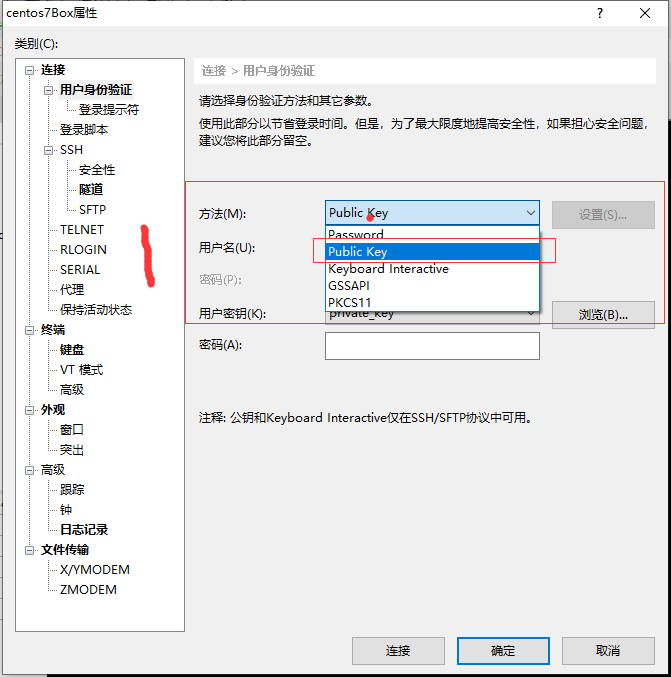
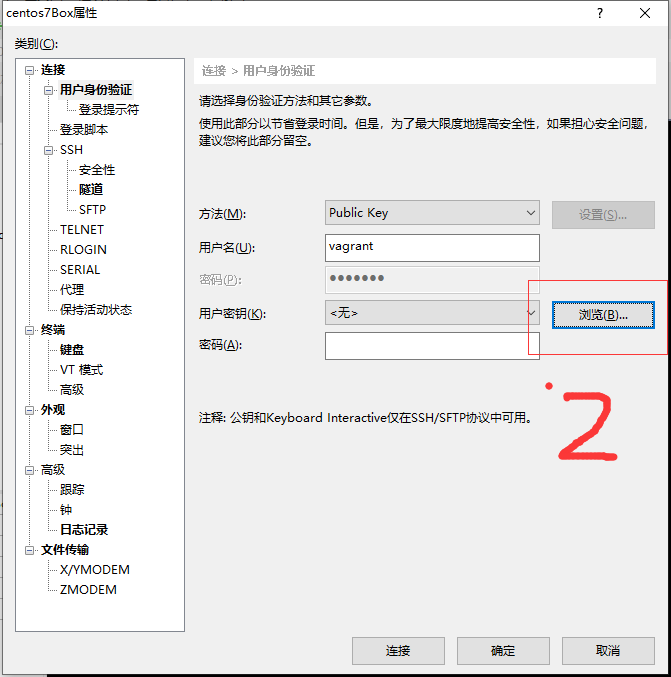
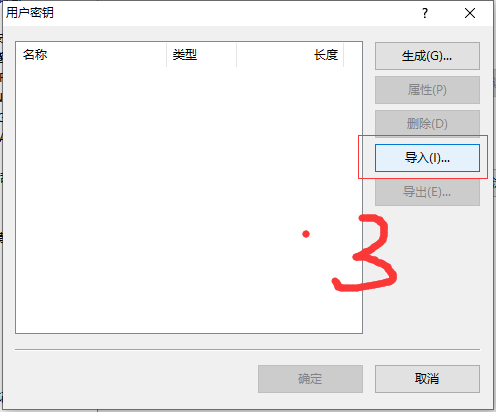
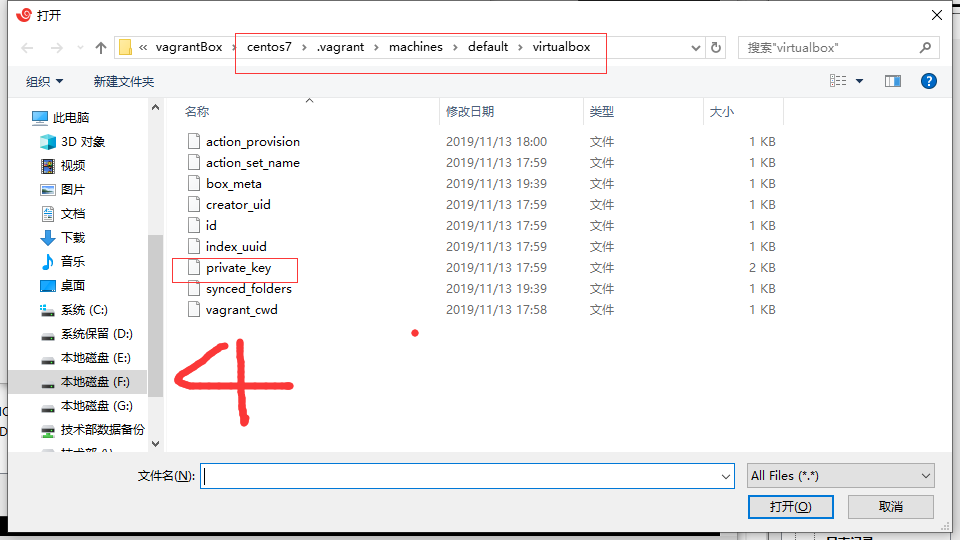
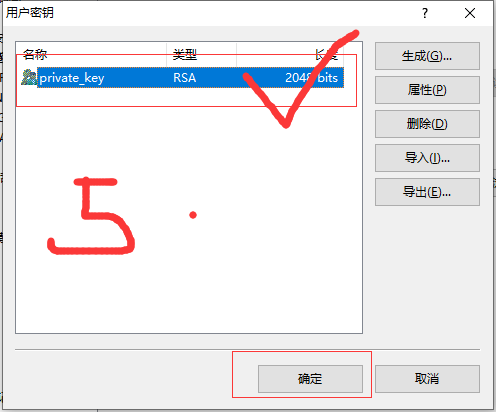
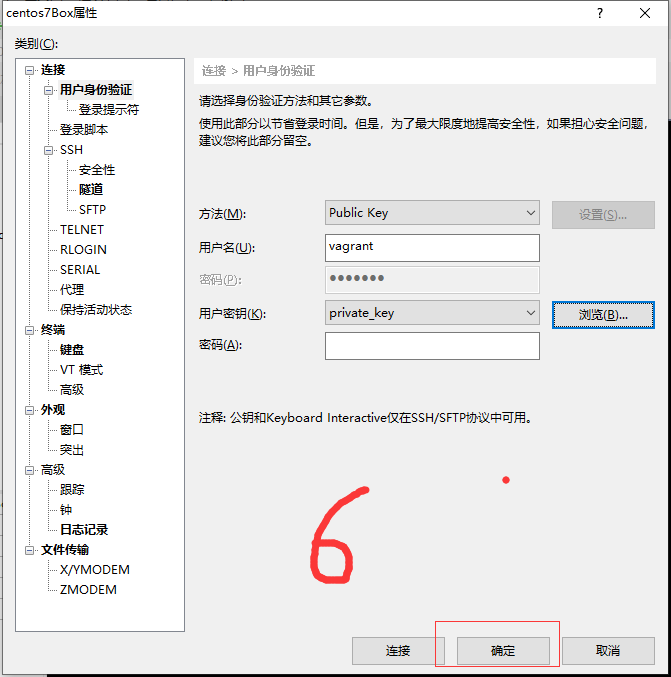
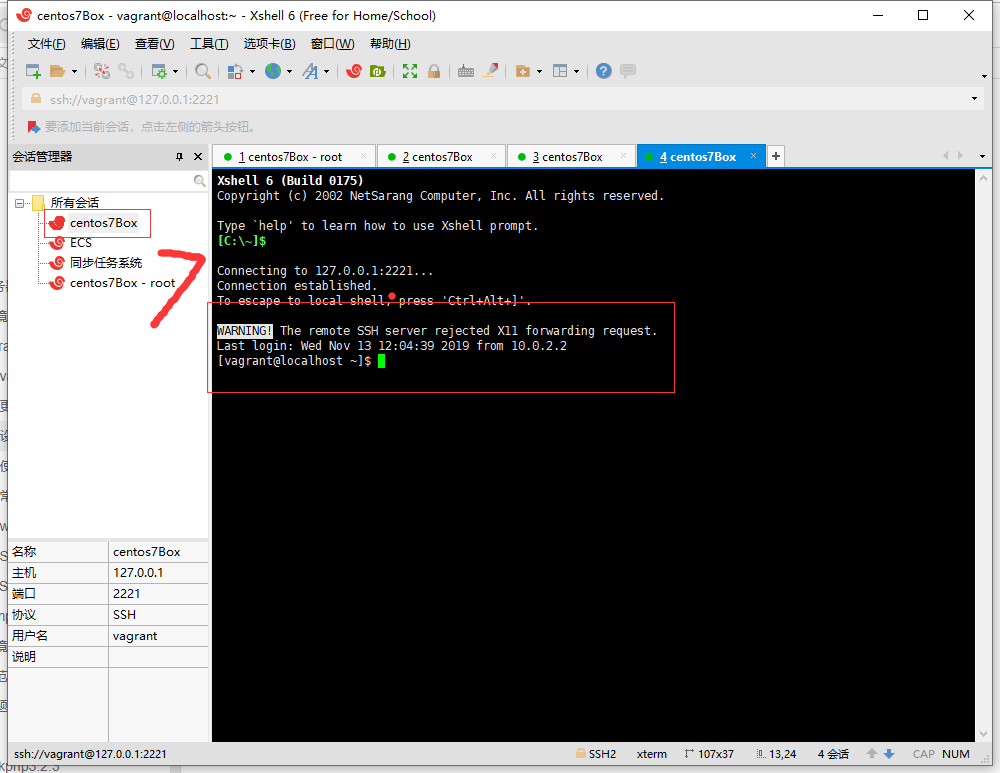
最后双击会话连接centos7Box,已成功,如最后一张图
## 2.password
直接用默认root账户:root/vagrant 在虚拟机上直接登录
在虚拟机的ssh配置里,vim /etc/ssh/ssd_config设置
PermitRootLogin yes # 允许root账户登录
PasswordAuthentication yes # 允许密码模式登录
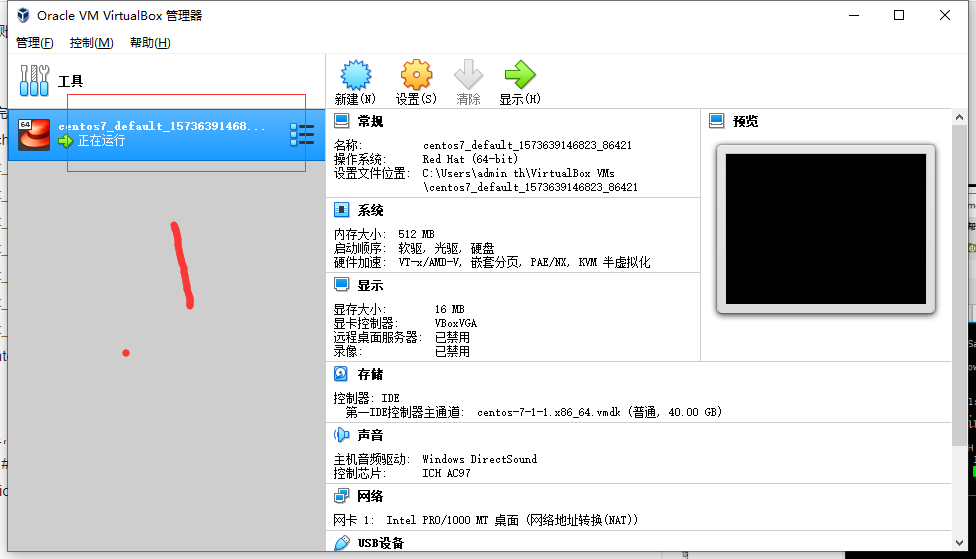
双击虚拟机,会出现登录界面,【如果不出现,按下回车】。使用默认的账户root vagrant登录,使用vagrant vagrant登录则所有的命令需要在前面加sudo,所以建议root登录,`vim /etc/ssh/ssd_config`
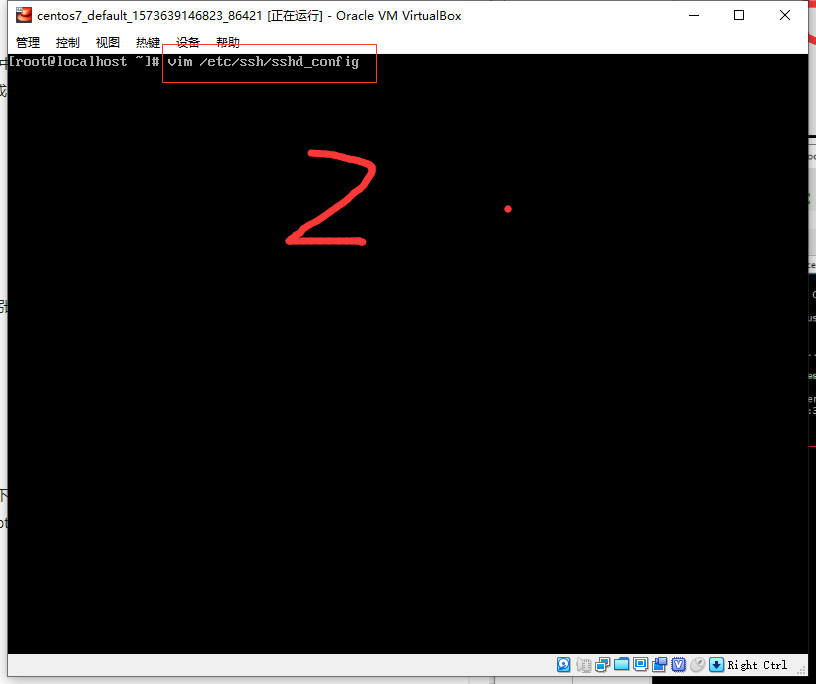
默认没有安装vim,所以先`yum install vim`,再执行一次如果所示命令`vim /etc/ssh/ssd_config`,进入配置页面。找到以上两个配置,设置为yes,保存退出vim,`:wq`,重启sshd服务
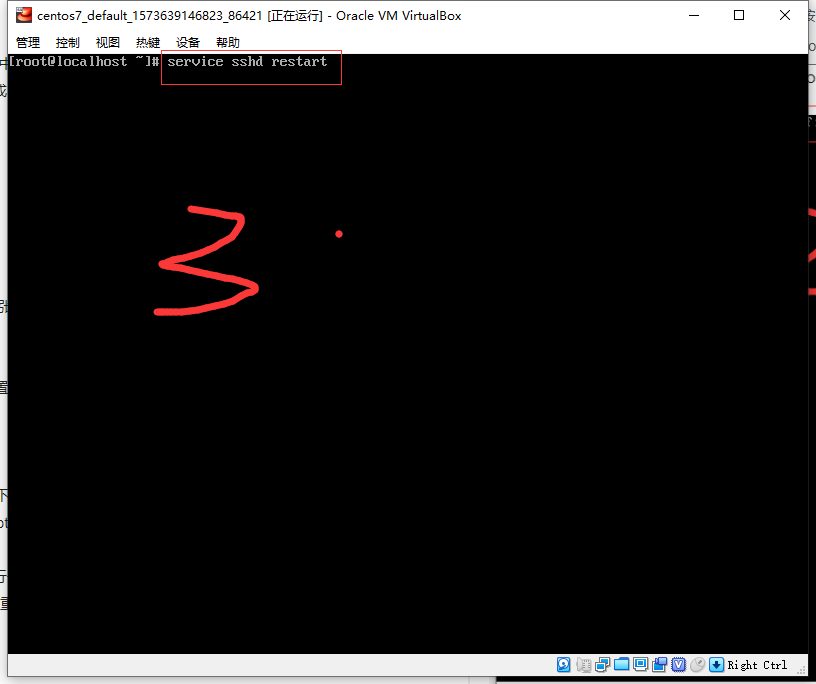
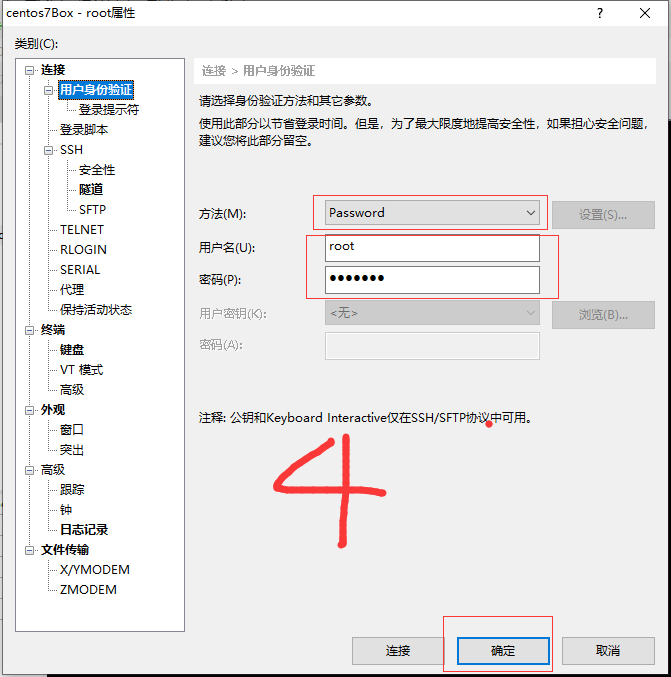
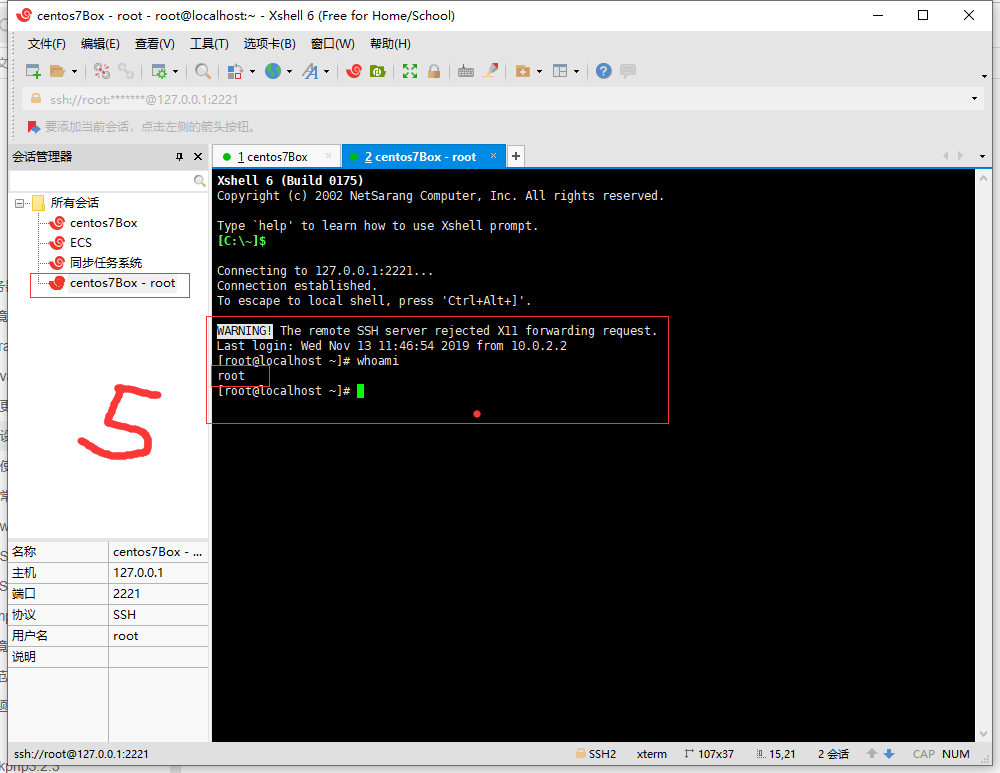
- 常见功能
- 第三方授权登录
- 邮件发送
- 简易聊天室
- 获取各国汇率
- PHP获取服务器硬件指标
- 数据上报之
- web开发
- 开发规范
- 前端
- 踩坑
- 将footer固定在底部
- bootstrap
- Metronic
- 用到的jquery插件
- bootstrap-hover-dropdown
- jquery.slimscroll
- jquery.blockui
- bootstrap-switch
- js.cookie
- moment
- bootstrap-daterangepicker
- morris
- raphael
- jquery.waypoints
- jquery.counterup
- select2
- 取值和设置默认值
- vue
- axios
- 浏览器
- 谷歌浏览器
- 谷歌插件
- layui
- layui-表格
- layui-表单
- layui-弹窗
- layui-分页
- 后端
- 操作系统
- linux
- 用户管理
- 文件管理
- 目录管理
- 压缩和解压缩
- 进程查看
- 端口查看
- 开机自启动服务
- 定时任务
- shell脚本
- 杀掉运行超过指定时长指定服务的进程
- 获取服务器使用状态
- bash-shell连接socket
- 自定义快捷命令
- centos-踩坑
- 防火墙
- 软件
- yum
- vim
- screen
- window
- 语言
- PHP
- 配置优化
- 框架
- thinkphp5.1+
- think命令行
- laravel6.+
- 维护模式
- 根据环境读取不同配置
- laravel6.+采坑
- laravel坑位
- 数据库事务
- 任务调度
- 文件权限问题
- 增强框架
- larvel:elastic-search
- 图形验证码
- laravel获取ip
- 函数
- strtotime
- 正则匹配
- 类
- 接口类与抽象类
- 类相关的关键字 - abstract
- 类相关的关键字 - interface
- PHP有关类的调用方式"->"与"::"的区别
- 扩展
- 问题归纳
- json_encode和json_decode
- 字符串的运算
- curl
- 优化php效率
- 数组相加合并与array_merge
- 时区转换
- 不常用特性
- php反射
- 包管理器-composer
- GuzzleHttp
- Python
- Go
- 数据库
- Redis
- 安装
- 本地化-数据备份
- php-redis操作
- Mysql
- mysql-命令集合
- 设置终端可访问
- 数据库设计
- 用户基础信息表
- 踩坑集合
- mysql-2002
- mysql-2054
- 优化策略
- mysql-密码验证插件
- 一些牛逼的sql查询
- topN
- 无限级分类
- Memcache
- MongoDb
- 安装mongo-server
- 安装php-mongodb扩展
- 在laravel中使用mongoDB
- 客户端软件
- Hbase
- Elasticsearch
- elastic-search
- restfulApi操作es
- web服务器
- 1.nginx
- 配置语法规则
- 配置详解
- rewrite规则
- request_filename
- 2.apache
- 功能设计
- 加密解密
- Base64
- 对亚马逊SKU加密
- 兼职项目中的加解密
- 腾讯外包时的加密
- 接口设计
- 接口限流设计
- 分库分表
- 遍历展示文件目录结构
- 时区换算
- 文件切割
- 解析xml字符串
- 项目
- 博客后台管理
- 亚马逊广告API
- 官方指引文档
- 开发人员中心
- 应用商店
- 第三方库
- 申请API邮件记录
- 亚马逊MWS
- 付款报告
- 乱码
- 亚马逊管理库存报告
- 报告
- 商品
- 入库
- 履行
- 出库
- 财务
- 订单
- 异步任务处理
- 集群如何同步代码
- 基本开发流程
- 文档管理
- showdoc
- 运行环境
- 开发环境
- vagrant
- windows上配置安装
- vagrant安装插件缓慢
- 更换ssh默认端口映射
- 设置x-shell密码登录
- 使用市场的box-homestead
- homestead-7: Box 'lc/homestead'
- 常见问题
- 虚拟环境reboot
- 突然无法使用
- phpStudy
- wamp
- 压测性能
- VPN
- vultr
- 凌空图床
- 宝塔
- 自动化部署
- 版本管理软件钩子
- 线上环境-LNMP
- centos7
- nginx
- mysql
- mysql开机自启
- mysql-更换默认端口
- datetime字段类型默认值
- php
- php扩展安装
- redis
- swoole
- gd
- BCMath
- igbinary
- zstd
- 包管理器:composer
- 优化性能
- nodejs
- 更新gcc版本
- 版本控制
- git
- 常用命令
- gitlab
- 版本管理规范
- 使用阿里云创建远程仓库
- git自动化部署
- svn
- 忽略指定文件
- 拉取代码
- 自动化运维
- jekins
- 容器
- 集群
- 架构设计
- 设计原则
- 阅读参考
- 代码规划
- 架构实战
- 服务治理
- 权限控制设计
- 具体设计
- 计划
- 疑问知识点
- 读书笔记
- 高性能Mysql
- TCP-IP详解-卷一:协议
- 思考
- php如何实现并发执行
- 对接调用设计
- 如何在浏览器上实现插件
- 如何设计一个app结合业务告警
- mysql的where查询没有用到索引
- 为啥in查询比循环嵌套sql的查询还要慢
- 使用git来创建属于自己的composer包
- 翻页获取数据的时候又新增了数据
- 安全思路
- 月报
- PHP ?? 和 ?: 的区别
- PHP异步执行
- redis集群的目标是什么
- 大文件数据处理
- 性能瓶颈分析
- 命令行里输出带颜色的字体
- 面试问题合集
- 基础
- 安全
- 算法
- 冒泡排序
- 快速排序
- 二分法查询数组指定成员
- 字符查找匹配
- 令牌桶
- 漏桶
- 计数器
- 代理
- 协议
- http
- 状态码
- tcp
- udp
- Oauth2.0
- 设计模式
- 单例模式
- 适配器模式
- 工厂模式
- 观察者模式
- 流程化
- 地址栏输入网址到返回网页的流程
- 题目收集
- 工具
- rabbitMq
- rabbitMQ用户管理
- 生产者
- 消费者
- 支持TP5.*的think-queue
- 消息丢失
- 消费者报错
- rabbitMQ配置优化
- 磁盘满载导致服务挂掉
- PHP类库
- rabbitMQ踩坑
- navicat
- vscode
- phpstorm
- 激活码
- markdown
- PHP自定义类库
- 工具类
- 领导力
- 任务分配
- 代码组织
- 不要重复
- 避免污染
- 接口定义规范
- 小业务需求
- 获取充值面额组成
- 监控服务器CPU和内存
- shell脚本版本
