## 使用 Electron 打印到 PDF
Electron 中的 browser window 模块具有 webContents 属性, 它允许您的应用程序进行打印以及打印到PDF.
这个模块有一个版本可用于这两个进程: ipcMain 和 ipcRenderer.
在浏览器中查看 [完整 API 文档](http://electron.atom.io/docs/api/web-contents/#webcontentsprintoptions).
### 打印到 PDF
`支持: Win, macOS, Linux`
为了演示打印到PDF功能, 上面的示例按钮会将此页面保存为PDF, 如果您有PDF查看器, 请打开文件.
在实际的应用程序中, 你更可能将它添加到应用程序菜单中, 但为了演示的目的, 我们将其设置为示例按钮.

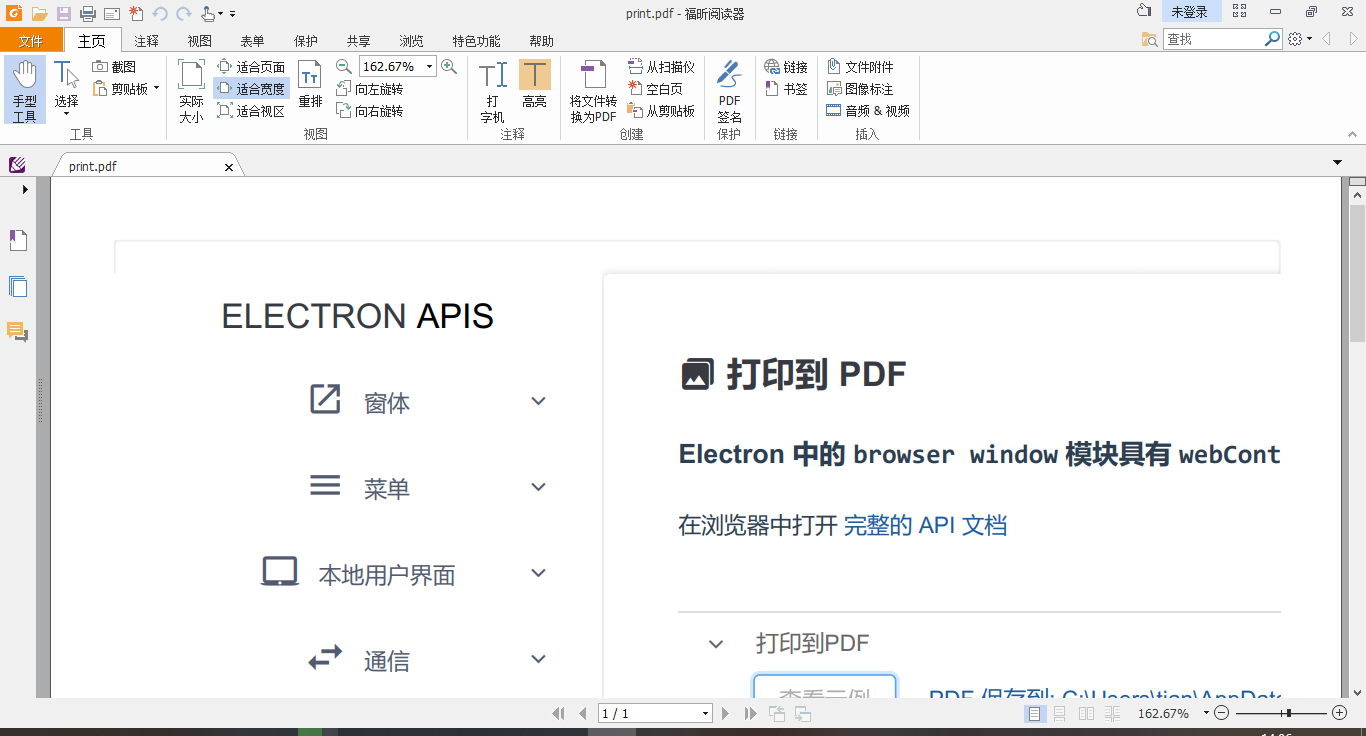
渲染器进程
```
printPDF () {
const {ipcRenderer} = require('electron')
ipcRenderer.send('print-to-pdf')
ipcRenderer.on('wrote-pdf', (event, path) => {
this.filePath = `PDF 保存到: ${path}`
})
}
```
主进程
```
const fs = require('fs')
const os = require('os')
const path = require('path')
const {BrowserWindow, ipcMain, shell} = require('electron')
ipcMain.on('print-to-pdf', (event) => {
const pdfPath = path.join(os.tmpdir(), 'print.pdf')
const win = BrowserWindow.fromWebContents(event.sender)
// 使用默认打印参数
win.webContents.printToPDF({}, (error, data) => {
if (error) throw error
fs.writeFile(pdfPath, data, (error) => {
if (error) throw error
shell.openExternal(`file://${pdfPath}`)
event.sender.send('wrote-pdf', pdfPath)
})
})
})
```
## 使用 Electron 创建屏幕截图
Electron 中的 desktopCapturer 模块可用于访问 Chromium 的 getUserMedia web API 中提供的任何媒体, 例如音频, 视频, 屏幕和窗口.
这个模块有一个版本可用于这两个进程: ipcMain 和 ipcRenderer.
在浏览器中查看 [完整 API 文档](http://electron.atom.io/docs/api/desktop-capturer).
### 创建屏幕截图
`支持: Win, macOS, Linux | 进程: 渲染器`
此示例使用 desktopCapturer 模块采集正在使用的屏幕, 并创建全屏幕截图.
点击示例按钮将截取当前屏幕的截图, 并在默认查看器中打开它.
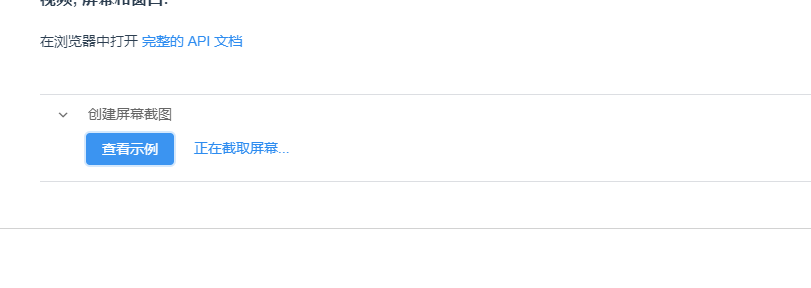
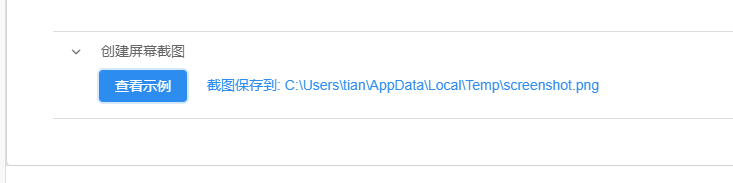
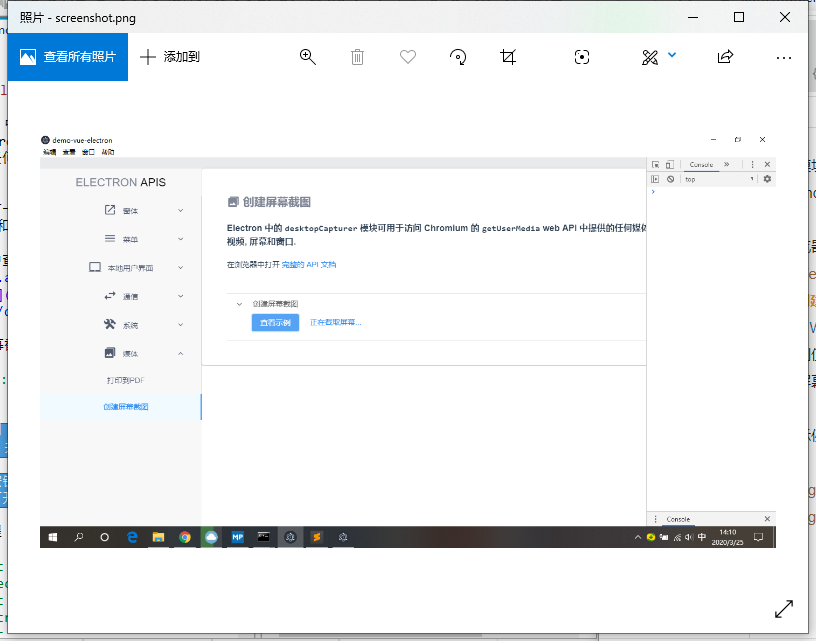
渲染器进程
```
deskCapture () {
const {desktopCapturer, shell} = require('electron')
const fs = require('fs')
const os = require('os')
const path = require('path')
this.capturePath = '正在截取屏幕...'
const thumbSize = this.determineScreenShotSize()
const options = { types: ['screen'], thumbnailSize: thumbSize }
desktopCapturer.getSources(options, (error, sources) => {
if (error) return console.log(error)
sources.forEach((source) => {
if (source.name === 'Entire Screen' || source.name === 'Screen 1') {
const screenshotPath = path.join(os.tmpdir(), 'screenshot.png')
fs.writeFile(screenshotPath, source.thumbnail.toPNG(), (error) => {
if (error) return console.log(error)
shell.openExternal(`file://${screenshotPath}`)
this.capturePath = `截图保存到: ${screenshotPath}`
})
}
})
})
},
determineScreenShotSize () {
const {screen} = require('electron').remote
const screenSize = screen.getPrimaryDisplay().workAreaSize
const maxDimension = Math.max(screenSize.width, screenSize.height)
return {
width: maxDimension * window.devicePixelRatio,
height: maxDimension * window.devicePixelRatio
}
}
```
