## **1. Function Introduction**
>[danger]After successful account opening in [4.6.2 Customer Management -> Account Opening], if the customer type is a postpaid customer, a postpaid account will be automatically created in [Postpaid Account], which provides functions such as recharge, refund, deduction, view transaction records and billing records.
#
## **2.Operate Process**
### **1)Recharge**
Click the "**Recharge**" button in the operation column of the form, enter the recharge amount, payment method and other information on the [**Recharge Page**], and click the "**Confirm**" button to recharge.
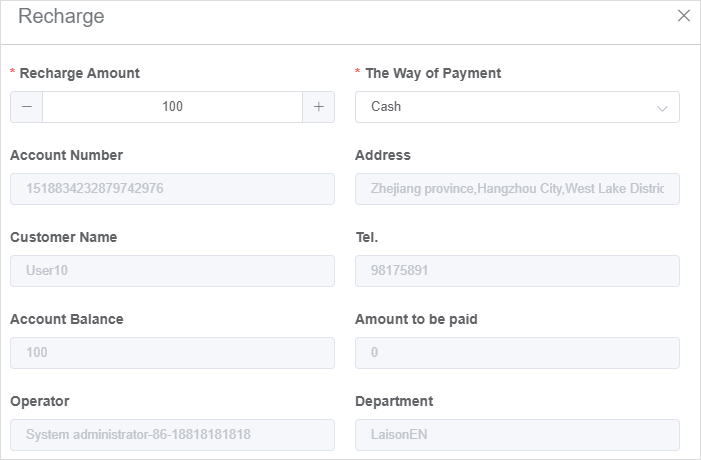
#
### **2)Refund**
Click the "**Refund**" button in the form operation column, enter the refund amount and payment method on the "**Refund Page**", and click the "**Confirm**" button to make a refund.
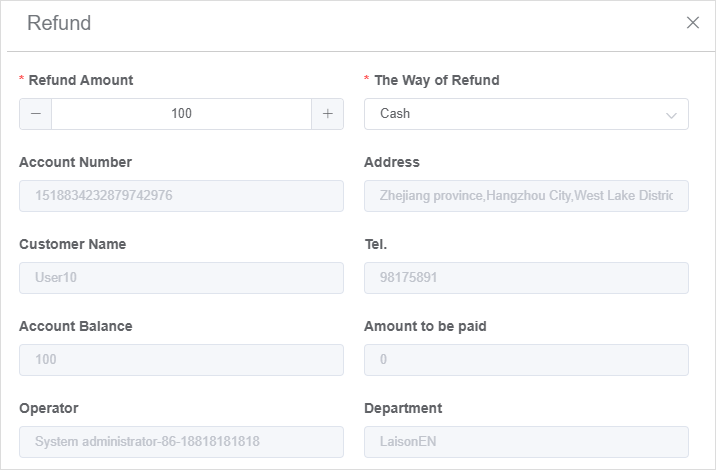
#
### **3)Deduction**
Click the "Deduction" button in the form operation column, select the bill to be deducted on the \[Deduction Page], and click the "Confirm" button to deduct the bill.
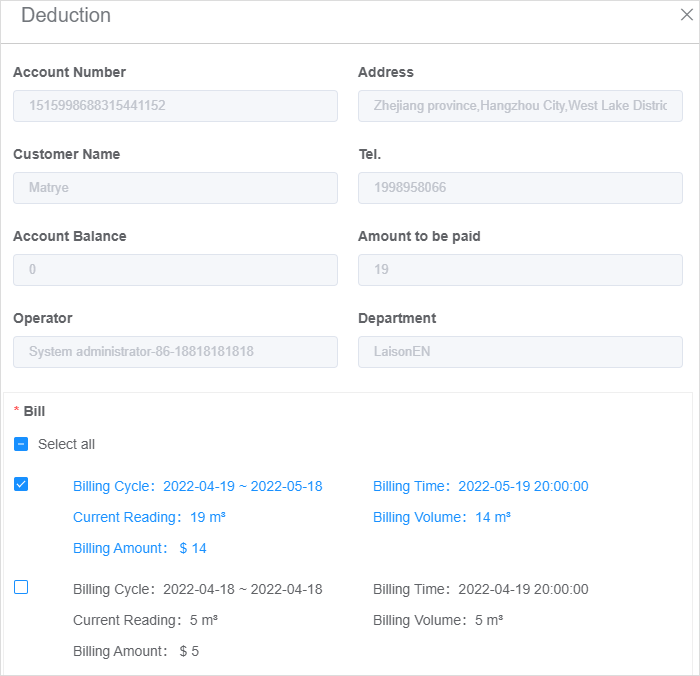
#
### **4)Transaction Record**
Click the button 「**More**」in the 「**Transaction History**」column of the form,and you can see all the transaction records related to the account such as recharge, refund and deduction in the 【**Transaction Records Page**】.
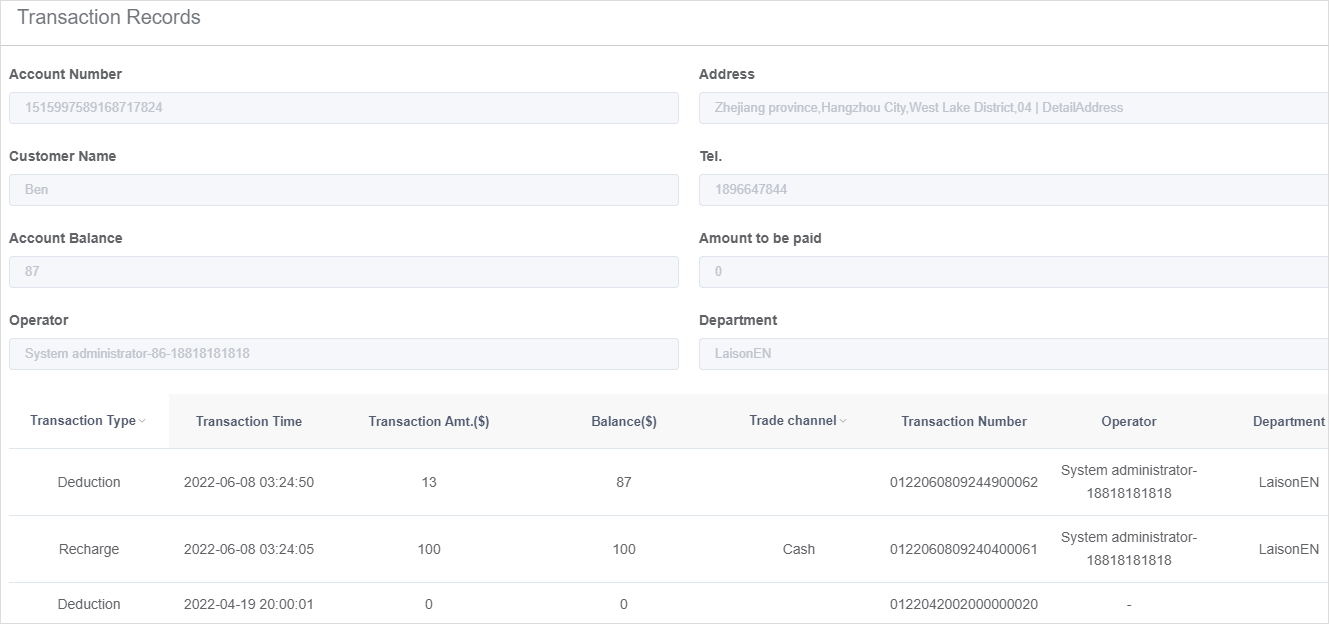
#
### **5)Bill Records**
Click 「**Bill Records**」in the「**More**」drop-down button of the form operation column,and you can see all the bills related to the account on the【**Bill Records page**】, and you can view the bill details or download the bill.
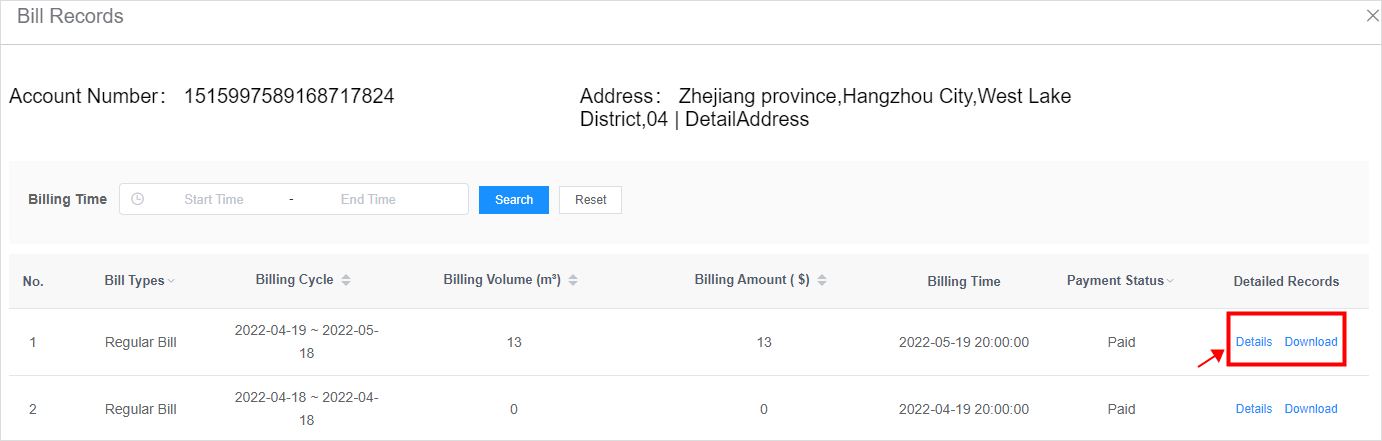
- The Document Overview
- 1.System Overview
- 2.System composition
- 3.System Operation Process Guide
- 4. Detailed Description of System Operations
- 4.1 System Login and Logout
- 4.2 Personal Center
- 4.3 Dashboard
- 4.4 System Management
- 4.4.1 Dept.Management
- 4.4.2 Staff Management
- 4.4.3 Role Management
- 4.5 Meter Management
- 4.5.1 Meter Import
- 4.6 Customer Management
- 4.6.1 Customer Type
- 4.6.2 Registration
- 4.7 Meter Reading Center
- 4.7.1 Meter Grouping
- 4.7.2 Meter Reading Data
- 4.8 Postpaid Center
- 4.8.1 Tariff Scheme
- 4.8.2 Account Management
- 4.9 Prepaid Center
- 4.9.1 Tariff Scheme
- 4.9.2 Account Management
- 4.9.3 Card Management
- 5.0 Monitoring Alarm
- 5.0.1 Alarm Record
- 5.0.2 Alarm Options
- 5.1 Report Management
- 5.1.1 Water Comsumption Report
- 5.1.2 Meter Report
