1. 访问bootstrap官网
2. 下载bootstrap.css文件到本地
3. 在public目录下创建static文件夹
4. 将下载好的bootstrap.css文件放到static文件夹内
5. 在index.html文件内引入bootstrap.css文件
~~~
<!DOCTYPE html>
<html lang="">
<head>
<meta charset="utf-8">
<meta http-equiv="X-UA-Compatible" content="IE=edge">
<meta name="viewport" content="width=device-width,initial-scale=1.0">
<link rel="icon" href="<%= BASE_URL %>favicon.ico">
<title><%= htmlWebpackPlugin.options.title %></title>
<link rel="stylesheet" href="static/bootstrap.min.css" type="text/css">
</head>
<body>
<noscript>
<strong>We're sorry but <%= htmlWebpackPlugin.options.title %> doesn't work properly without JavaScript enabled. Please enable it to continue.</strong>
</noscript>
<div id="app"></div>
<!-- built files will be auto injected -->
</body>
</html>
6. 在home组件测试bootstrap.css文件是否引入成功
~~~
<template>
<div class="home">
<Button type="primary">Primary</Button>
<Button type="dashed">Dashed</Button>
<span class="btn btn-danger">hello world</span>
</div>
</template>
<script>
export default {
name: "Home",
components: {
}
};
</script>
~~~
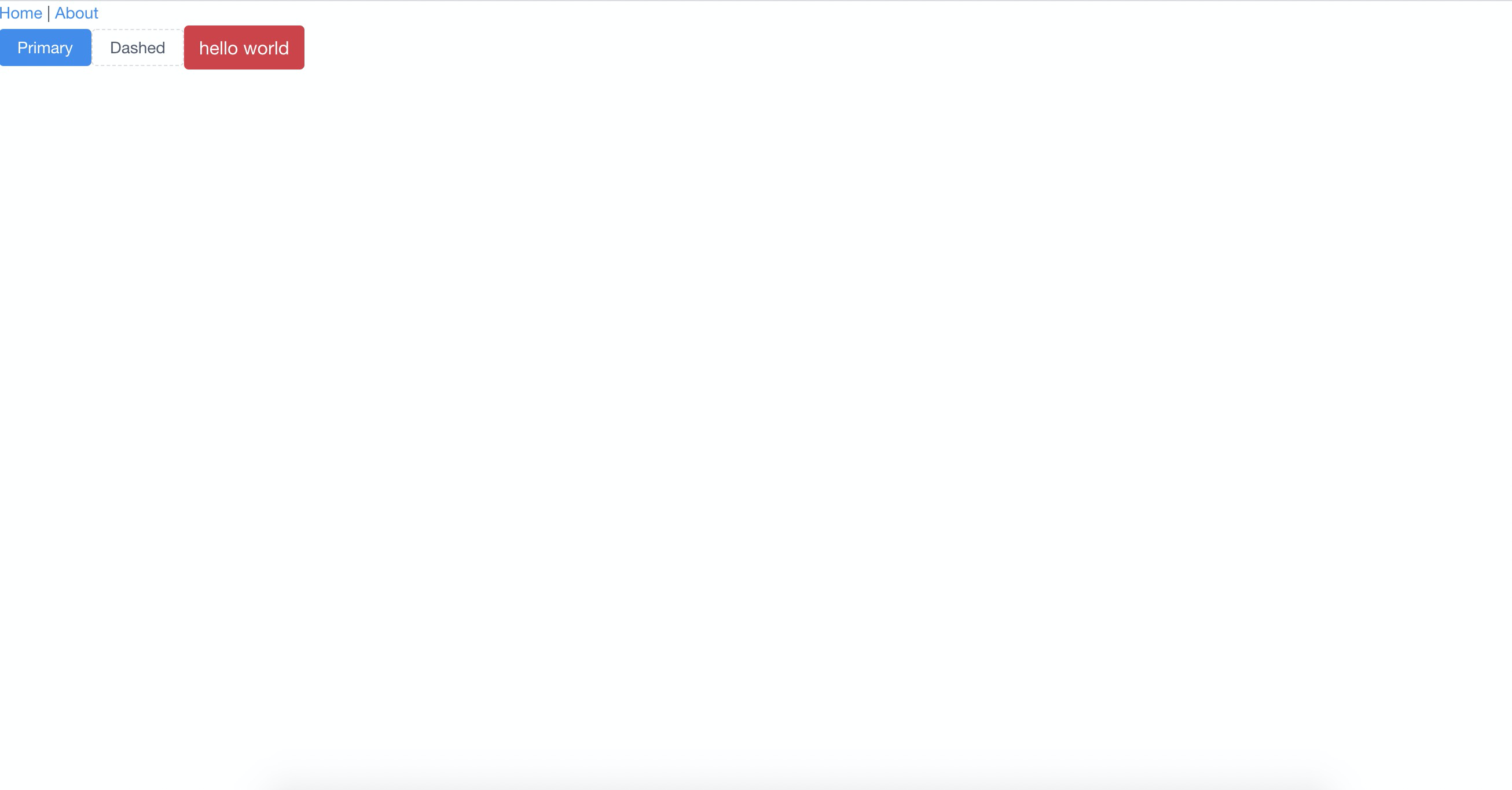
7. 通过阿里巴巴矢量图标库选择需要的图标
8. 将下载好的icon图标文件放到static目录下的icon文件夹内
9. 在index.html文件引入iconfont.css文件
10. 进行引入
11. 在home组件测试iconfont.css文件是否引入成功
- 第一章 VUE-CLI+IVIEW进行项目初始化
- 1.1 使用vue-cli4创建项目
- 1.2 引入iview组件库
- 1.3 引入bootstrap4和图标库
- 1.4 安装和配置vue-router
- 第二章 pc端登录页开发
- 2.1 pc端登录页开发(一)
- 2.2 pc端登录页开发(二)
- 2.3 pc端登录页开发(三)
- 第三章 pc端全局布局开发
- 3.1 pc端全局布局开发(一)
- 3.2 pc端全局布局开发(二) 顶部导航
- 第四章 pc端侧边栏开发
- 4.1 pc端侧边栏开发(一) 菜单
- 4.2 pc端侧边栏开发(二) 容量提示
- 第五章 pc端文件列表开发
- 5.1 pc端文件列表开发(一) 操作条
- 5.2 pc端文件列表开发(二) 列表(1)
- 5.3 pc端文件列表开发(三) 列表(2)
- 第六章 封装多功能文件列表组件
- 6.1 封装文件列表组件(一)
- 6.2 封装文件列表组件(二) 删除
- 6.3 封装文件列表组件(三) 多选操作
- 6.4 封装文件列表组件(四) 重命名
- 6.5 封装文件列表组件(五) 图片预览
- 第七章 前端数据交互开发
- 7.1 pc端交互-引入axios和vuex
- 7.2 pc端交互-注册登录
- 7.3 pc端交互-初始化和退出登录
- 7.4 pc端交互-拦截器完善
- 7.5 权限验证
- 7.6 pc端交互-获取文件列表
- 7.7 pc端交互-创建文件夹
- 7.8 上传文件
- 7.9 pc端交互-文件重命名
- 7.10 pc端交互-批量删除
- 7.11 pc端交互-搜索文件
- 7.12 pc端交互-切换目录
- 7.13 pc端交互-优化体验和筛选类型
- 7.14 pc端交互-下载文件
- 7.15 pc端交互-生成分享链接
- 7.16 pc端交互-我的分享列表
- 7.17 pc端交互-查看分享
- 7.18 pc端交互-保存我的网盘
- 第八章 项目打包与部署
- 8.1 部署前环境搭建
- 8.2 部署pc端部分
