在GitHub网站的导航条上就有Gist子网站的链接: [https://gist.github.com/](https://gist.github.com/) ,在本节我们就揭开其面纱。
[](https://box.kancloud.cn/2015-07-09_559de645bc10a.png)
图6-1:GitHub上的Gist链接
Gist作为一个粘贴数据的工具,就像 Pastie 网站[[1]](http://pastie.org/)一样,可以很容易地将数据粘贴在Gist网站中,并在其他网页中引用Gist中粘贴的数据。作为GitHub的一个子网站,很自然地,Gist使用Git版本库对粘贴数据进行维护,这非常酷。
## 6.1.1\. 数据的粘贴和引用
进入Gist网站的首页,就会看到一个大大的数据粘贴对话框,如图6-2所示。
[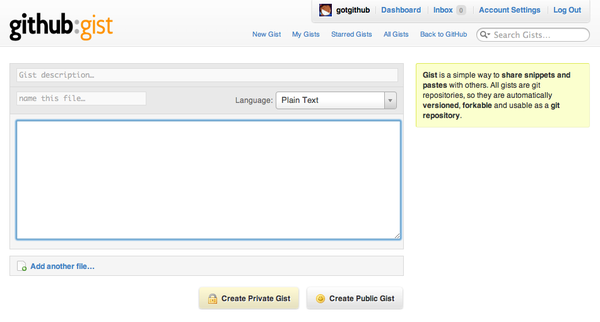](https://box.kancloud.cn/2015-07-09_559de6474a0d2.png)
图6-2:Gist网站首页
只要提供一行简单的描述、文件名,并粘贴文件内容,即可创建一个新的粘贴。创建新的粘贴时,如果不指定文件名,将由系统自动指派。如图6-3所示。
[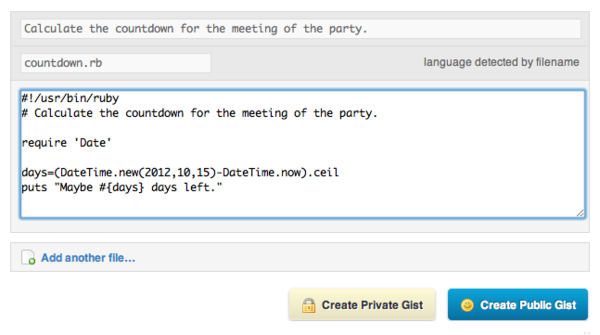](https://box.kancloud.cn/2015-07-09_559de6487345c.png)
图6-3:创建新的Gist
每一个新的粘贴称为一个Gist,并拥有唯一的URL。如果选择创建公开的Gist,URL中将使用顺序递增的ID号,如本例创建的Gist的URL地址为:[https://gist.github.com/1202870](https://gist.github.com/1202870)。
若选择创建私有Gist,URL中则采用20位十六进制数字的ID,例如私密Gist:[https://gist.github.com/78d67164131ec9e08dfe](https://gist.github.com/78d67164131ec9e08dfe)。需要指出的是,私有Gist的私密性并不像GitHub私有版本库的私密性那么强,只是其URL没有在用户Gist列表中列出,也不能通过Gist网站搜索到而已。如果用户知道某私密Gist的URL地址,同样可以访问、克隆该私密Gist,甚至创建基于该Gist创建分支(fork)。
当一个粘贴创建完毕后,会显示新建立的Gist页面,如图6-4所示。
[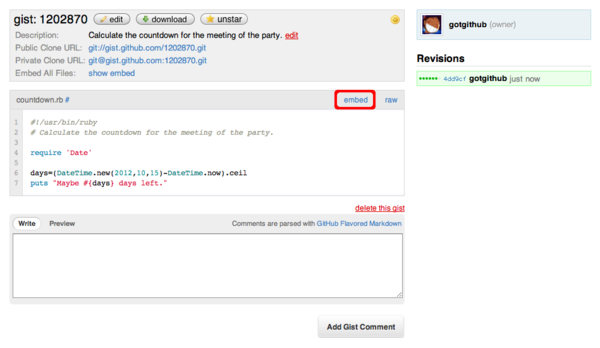](https://box.kancloud.cn/2015-07-09_559de64c9de03.png)
图6-4:新创建的Gist
点击其中的“embed”(嵌入)按钮,就会显示一段用于嵌入其他网页的JavaScript代码,如图6-5所示。
[](https://box.kancloud.cn/2015-07-09_559de64ee275a.png)
图6-5:显示嵌入Java
对应的嵌入JavaScript代码如下:
~~~
<script src="https://gist.github.com/1202870.js?file=countdown.rb"></script>
~~~
将上面的JavaScript代码嵌入到网页(如博客[[2]](http://www.worldhello.net/2011/09/14/2521.html))中,即可在相应的网页中嵌入来自Gist的数据,并保持语法加亮等功能,如图6-6所示。
[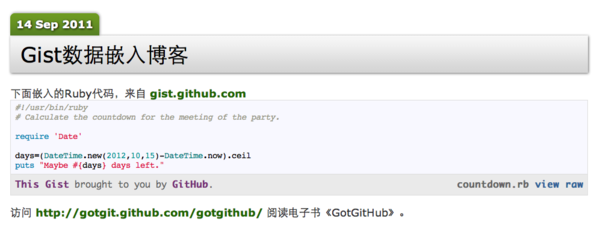](https://box.kancloud.cn/2015-07-09_559de6548b006.png)
图6-6:博客中引用Gist数据
## 6.1.2\. Gist背后的Git库
创建的每一个Gist的背后都对应着一个Git版本库。例如之前创建的ID为1202870的Gist对应的Git版本库,可以使用两种协议进行访问:
* Git协议:git://gist.github.com/1202870.git
* SSH协议:git@gist.github.com:1202870.git
可以通过Git命令克隆和操作该版本库。
* 克隆该Gist对应的版本库。
~~~
$ git clone git@gist.github.com:1202870.git
$ cd 1202870
~~~
* 查看修改日志。每一次对Gist中文件的修改对应于一次提交。
~~~
$ git log
commit 993d28a1319eca314ab2e3f4c46882cf328e5ff9
Author: GotGitHub <gotgithub@gmail.com>
Date: Thu Sep 15 15:41:10 2011 +0800
commit 4dd9cfd54e1522d0b62d92dd5f705a61e3fe8778
Author: GotGitHub <gotgithub@gmail.com>
Date: Thu Sep 8 00:46:50 2011 -0700
~~~
* 查看最近一次更改。
~~~
$ git show HEAD
commit 993d28a1319eca314ab2e3f4c46882cf328e5ff9
Author: GotGitHub <gotgithub@gmail.com>
Date: Thu Sep 15 15:41:10 2011 +0800
diff --git a/countdown.rb b/countdown.rb
index a9d747b..9045738 100644
--- a/countdown.rb
+++ b/countdown.rb
@@ -4,4 +4,8 @@
require 'Date'
days=(DateTime.new(2012,10,15)-DateTime.now).ceil
-puts "Maybe #{days} days left."
\ No newline at end of file
+if days >= 0
+ puts "Maybe #{days} days left."
+else
+ puts "Passed for #{days.abs} days."
+end
\ No newline at end of file
~~~
Gist网站并没有像GitHub网站那样对于Git版本库提供完整的、近乎复杂的操作界面和工作流支持,而只提供了最基本的操作界面。如图6-7所示。
[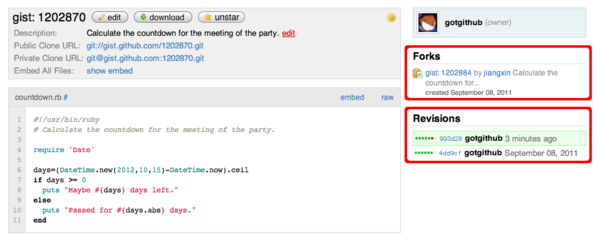](https://box.kancloud.cn/2015-07-09_559de6558578a.png)
图6-7:Gist版本库简易操作界面
在这个简易的Git版本库操作界面中,左侧是版本库的简介、文件预览以及在线编辑、下载、加注星标(对感兴趣的Gist进行收藏,参见博客 [https://github.com/blog/673-starring-gists](https://github.com/blog/673-starring-gists))、版本库分支(访问他人创建的Gist时,提供分支功能按钮。)等相关操作按钮。若以Gist创建者登录,会在右侧看到他人基于该Gist创建分支的情况,但是并不提供GitHub才有的Pull Request等功能。在界面的右侧还显示了Gist修订历史,和之前通过git log命令从Git版本库看到的一样。
## 6.1.3\. Greasemonkey
Gist除了被用于粘贴数据(如代码块)并在网页中引用之外,还被用户挖掘出了新的应用模式,例如用作Greasemonkey脚本的维护[[5]](https://github.com/blog/302-gist-for-greasemonkey)。
Greasemonkey[[6]](https://addons.mozilla.org/en-US/firefox/addon/greasemonkey/)或类似插件为浏览器提供用户端JavaScript扩展功能,最早出现于FireFox浏览器中。其他浏览器也陆续增加了对用户端JavaScript的支持,如Safari的 NinjaKit[[7]](http://ss-o.net/safari/extension/NinjaKit.safariextz)插件,IE的Trixie[[8]](http://www.bhelpuri.net/Trixie/)插件,以及Chrome的Greasemetal插件(版本4之后的Chrome内置了Greasemonkey类似功能,无需额外插件。)。关于如何在浏览器中安装并启用相应的插件,参照相关插件网站的介绍,在此不做过多叙述。
当浏览器安装了 Greasemonkey 或类似插件之后,当访问扩展名为.user.js的URL时,会将该URL指向的JavaScript脚本安装在浏览器中,当访问指定的网址时会自动调用相应的JavaScript脚本,修改相关网页内容或添加特效等等。
我针对《Git权威指南》官网的测试网页写了一个Greasemonkey示例脚本,可以展示用户端JavaScript的魔法,这个用户端JavaScript脚本保存在Gist中:[https://gist.github.com/1084591](https://gist.github.com/1084591),如图6-8所示。
[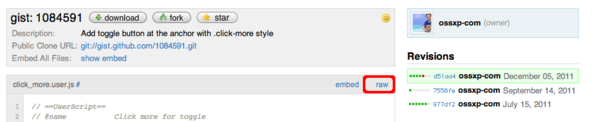](https://box.kancloud.cn/2015-07-09_559de6566030c.png)
图6-8:保存Greasemonkey用户端脚本的Gist
该Greasemonkey脚本的文件名为click_more.user.js,该文件的文件头使用特殊的注释语句为Greasemonkey提供相关的安装和注册信息,内容如下(为方便描述添加了行号):
~~~
1 // ==UserScript==
2 // @name Click more for toggle
3 // @namespace gotgit
4 // @description Add a toogle effect at the location where anchor with a click-more css.
5 // @include http://www.worldhello.net/gotgit/demo*
6 // @include http://gotgit.github.com/gotgit/demo*
7 // @include http://www.ossxp.com/doc/gotgit/demo*
8 // @require http://code.jquery.com/jquery-1.6.2.min.js
9 // ==/UserScript==
~~~
其中第5、6、7行三条include语句限定了此用户端JavaScript脚本的应用范围,即只针对指定的URL(使用通配符)执行该脚本。第8行设定脚本依赖,即该脚本依赖jQuery,会在运行前到指定的URL地址加载jQuery脚本。
在安装该脚本前,先用浏览器访问网址[http://www.worldhello.net/gotgit/demo.html](http://www.worldhello.net/gotgit/demo.html),看看不加载用户端JavaScript脚本时网页的模样。该网页中包含一个长长的网上书店列表,如图6-9所示。
[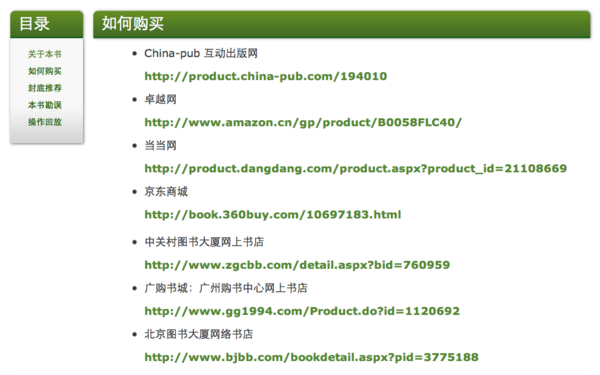](https://box.kancloud.cn/2015-07-09_559de658518b9.png)
图6-9:应用用户端JavaScript脚本前的网页内容
接下来开始安装该用户端JavaScript脚本。安装非常简单,只要点击图6-8的Gist当中的脚本文件对应的“raw”链接,即点击脚本文件原始内容链接[[10]](https://gist.github.com/raw/1084591/73c3e4dfc827732241ca753fe7bb985c14c9d7ab/click_more.user.js)即可开启安装。这是因为该URL以.user.js结尾,会被Greasemonkey(或类似插件)识别并安装,如图6-10是Greasemonkey弹出的用户端脚本安装界面。
[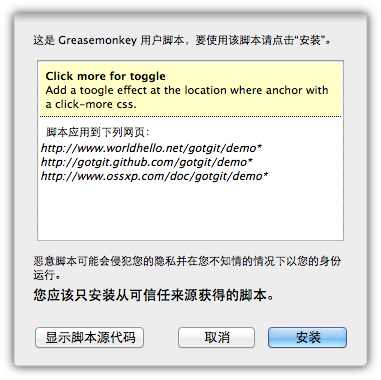](https://box.kancloud.cn/2015-07-09_559de65ae95d1.png)
图6-10:安装用户端JavaScript脚本
用户端脚本安装完毕后,再访问同样的测试网页[http://www.worldhello.net/gotgit/demo.html](http://www.worldhello.net/gotgit/demo.html),会发现网页中出现了一个名为“更多”的可点击链接,长长的网上书店列表不见了。如图6-11所示。
[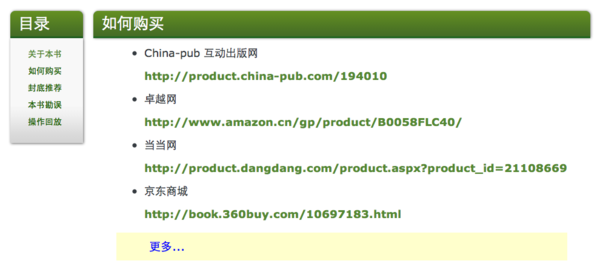](https://box.kancloud.cn/2015-07-09_559de65cd5e01.png)
图6-11:应用用户端JavaScript脚本后的网页内容
如果查看网页源码,会发现该网页中根本没有包含和调用任何JavaScript脚本,只是在页面源码中包含着一个没有任何实质输出的标签:
~~~
<p><a class="click-more"></a></p>
~~~
实际上正是这个特殊的标签被Greasemonkey所加载的用户端脚本识别,为HTML网页添加了特效。
## 6.1.4\. 命令行操作Gist
GitHub开发者还写了一个名为gist的命令行工具对Gist进行操作,地址见[https://github.com/defunkt/gist](https://github.com/defunkt/gist)。
该工具使用Ruby开发,对两个特定的Git风格的配置变量进行如下设置后,即可实现在命令行中自动以特定用户身份登录操作Gist。
~~~
$ git config --global github.user "your-github-username"
$ git config --global github.token "your-github-token"
~~~
其中github.token中保存的是用户的API TOKEN,这在“2.1 创建GitHub账号”一节有过介绍。
使用gist命令行工具创建新的Gist非常简单。
* 创建包含一个文件(如script.py)的Gist,使用如下命令。
~~~
$ gist script.py
~~~
* 创建包含多个文件的Gist,使用类似如下的命令。
~~~
$ gist script.js notes.txt
~~~
如果对命令行操作方式感兴趣,参考gist工具网站的README文件。
- 前言
- 1. 探索GitHub
- 1.1. 什么是GitHub
- 1.2. GitHub亮点
- 1.3. 探索GitHub
- 2. 加入GitHub
- 2.1. 创建GitHub账号
- 2.2. 浏览托管项目
- 2.3. 社交网络
- 3. 项目托管
- 3.1. 创建新项目
- 3.2. 操作版本库
- 3.3. 公钥认证管理
- 3.4. 版本库钩子扩展
- 3.5. 建立主页
- 4. 工作协同
- 4.1. Fork + Pull模式
- 4.2. 共享版本库
- 4.3. 组织和团队
- 4.4. 代码评注
- 4.5. 缺陷跟踪
- 4.6. 维基
- 5. 付费服务
- 5.1. GitHub收费方案
- 5.2. GitHub企业版
- 6. GitHub副产品
- 6.1. GitHub:Gist
- 6.2. 其他版本控制工具支持
- 6.3. 客户端工具
- 6.4. 其他
- 7. 附录:轻量级标记语言
- 贡献者列表
